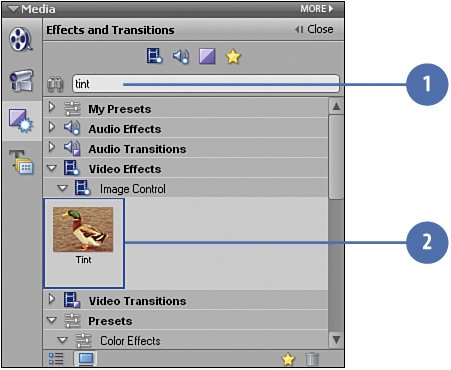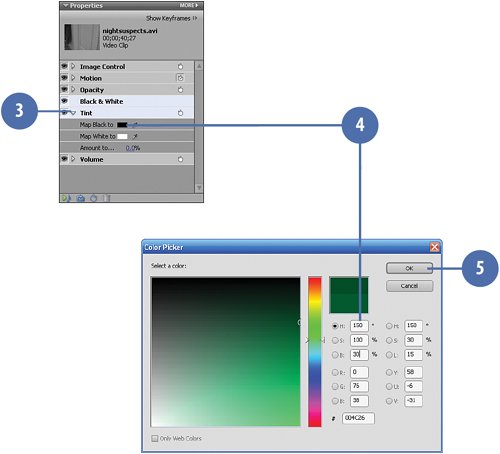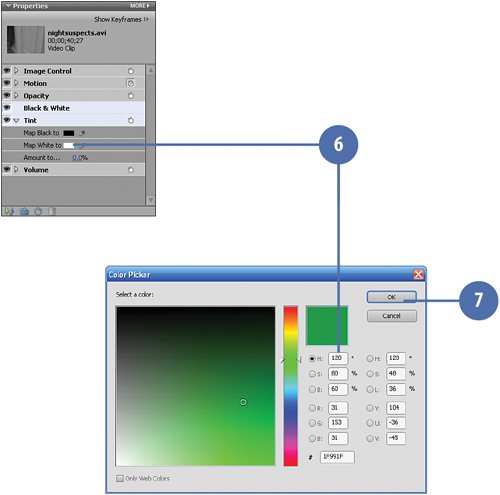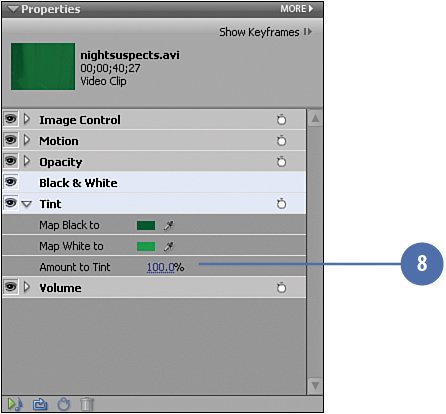Adding the Green of the Night Vision Using the Tint Effect
| Most people (correctly) associate the look of night vision with a dark green color. To capitalize on this association, we'll be tinting our clip a deep green as the next step in creating the illusion that our clip was filmed under "night vision" circumstances. To produce this "green-ness," we first apply the Tint video effect in Premiere Elements to the clip. We then tweak the color to achieve an acceptable night vision green. Tint the Clip Green
|
Hollywood Special Effects with Adobe Premiere Elements 3
ISBN: 0789736128
EAN: 2147483647
EAN: 2147483647
Year: 2006
Pages: 274
Pages: 274
Authors: Carl Plumer
- ERP Systems Impact on Organizations
- ERP System Acquisition: A Process Model and Results From an Austrian Survey
- Enterprise Application Integration: New Solutions for a Solved Problem or a Challenging Research Field?
- Healthcare Information: From Administrative to Practice Databases
- A Hybrid Clustering Technique to Improve Patient Data Quality
- Measuring and Managing E-Business Initiatives Through the Balanced Scorecard
- A View on Knowledge Management: Utilizing a Balanced Scorecard Methodology for Analyzing Knowledge Metrics
- Measuring ROI in E-Commerce Applications: Analysis to Action
- The Evolution of IT Governance at NB Power
- Governance Structures for IT in the Health Care Industry