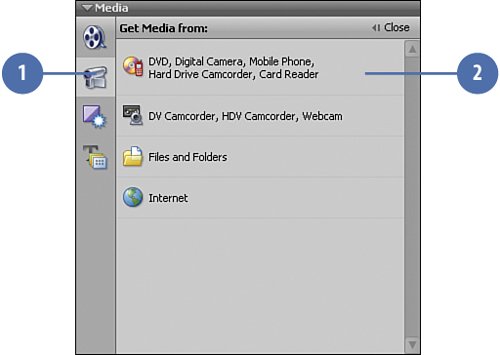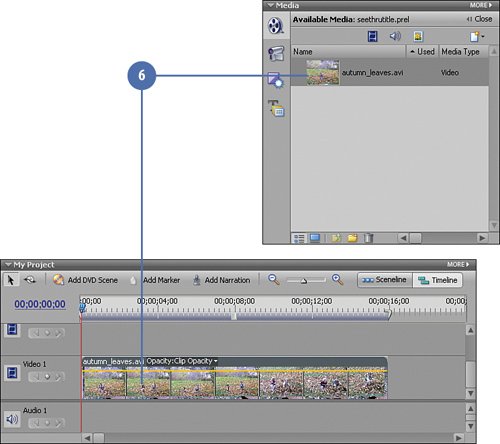Adding the Background Clip to the Timeline
| In this task, we'll get the "background" clip and drop it on the Timeline. The background clip will supply the action over which your title will be superimposed. This can be any clip at all, but the more movement and action the better. If you are skilled at motion effects, the scenes can gently move across the screen or gradually get larger during the clip. Use your imagination and experiment: you may come up with an impressive opening sequence for your project this way. The background clip can also be a photograph or set of photographs. For this project, we have supplied you with a background video clip, autumn_leaves.avi. Add Your Main "Background" Clip to the Timeline
|
EAN: 2147483647
Pages: 274
- MPLS Overview
- MPLS VPN Routing Model
- Static PE-CE Routing Overview, Configuration, and Verification
- Any Transport over MPLS (AToM)
- Case Study 2: Implementing Multi-VRF CE, VRF Selection Using Source IP Address, VRF Selection Using Policy-Based Routing, NAT and HSRP Support in MPLS VPN, and Multicast VPN Support over Multi-VRF CE