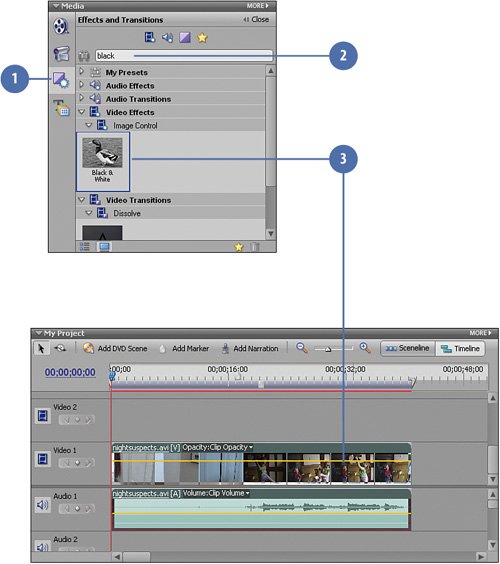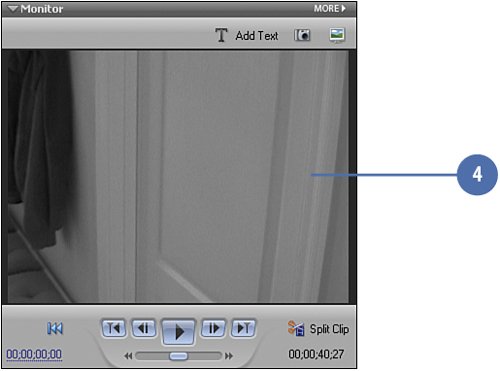Removing the Existing Colors from the Clip
| In order to effectively add the "night vision green" to our clip, we'll first need to remove the existing full-color palette from the clip. Otherwise, the tinting process will only "colorize" the clip, leaving a variety of shades of the original colors still showing through. To convert a color clip to a clip with no colors is simple with Premiere Elements: all you do is drag and drop the Black and White video effect onto the clip you want to change and the effect is instantaneous. Start with a "Blank Palette"
|
EAN: 2147483647
Pages: 274