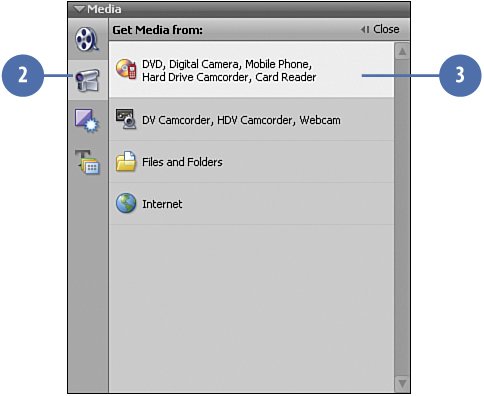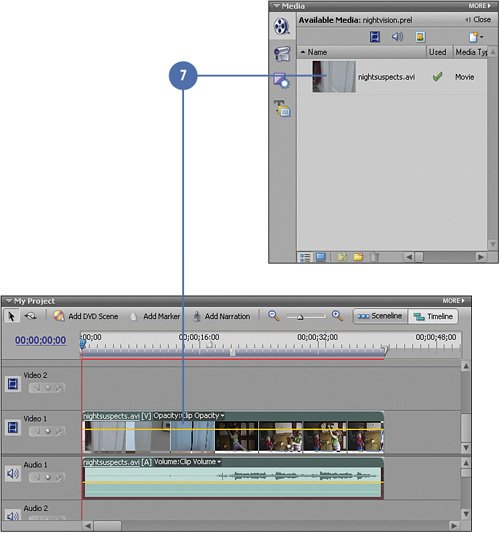Adding the Video Clip to the Project
| We start this project just as we do all of the projects in this book: by starting Premiere Elements, creating a new project, and bringing in our initial clips. In this case, we are using a single video clip, nightsuspects.avi. Later, we'll modify this clip to look as if it's being viewed through nightvision goggles. We'll also create those "goggles" right in Premiere Elements. Find a Clip and Add it to the Timeline
|
Hollywood Special Effects with Adobe Premiere Elements 3
ISBN: 0789736128
EAN: 2147483647
EAN: 2147483647
Year: 2006
Pages: 274
Pages: 274
Authors: Carl Plumer