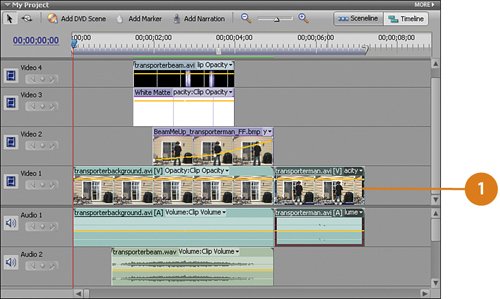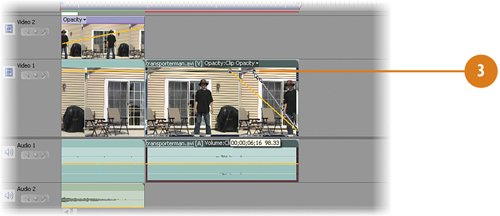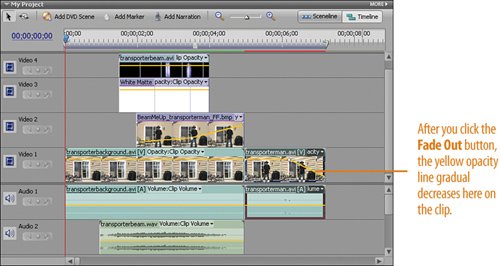Creating a Fade Out for the Project
| The final task for this project is to create a "fade to black" at the end. We'll use the Fade Out that's built in to every clip automatically with Premiere Elements. The default settings, however, aren't quite right (the fade out is too fast), so we'll make a small adjustment on the Timeline by dragging the keyframe on the clip. Add a Final Fade Out to the transporterman.avi Clip
|
Hollywood Special Effects with Adobe Premiere Elements 3
ISBN: 0789736128
EAN: 2147483647
EAN: 2147483647
Year: 2006
Pages: 274
Pages: 274
Authors: Carl Plumer