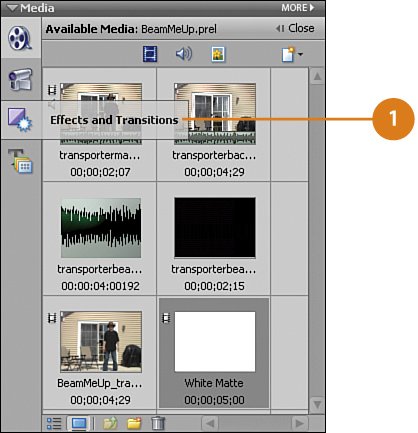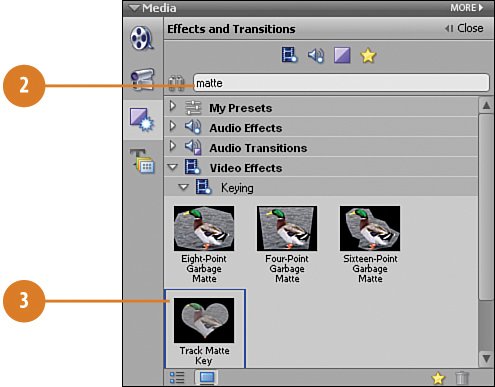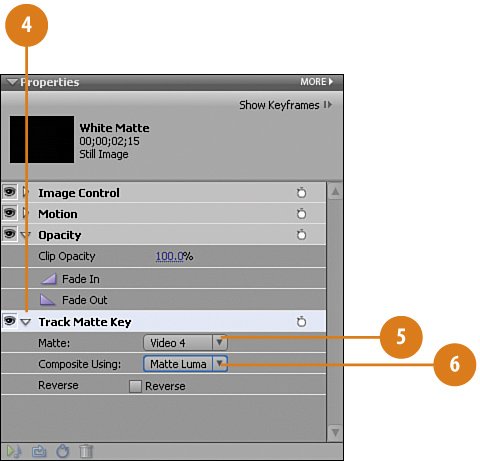Applying the Track Matte Key to the White Matte
| In order for the transporter beam to actually appear superimposed on the still image so that the actor actually appears to be transported, we need to apply the Track Matte Key from the Keying effects in Premiere Elements. We'll apply the key to the White Matte clip and point it at the track holding the transporterbeam.avi clip. Apply the Track Matte Key
|
Hollywood Special Effects with Adobe Premiere Elements 3
ISBN: 0789736128
EAN: 2147483647
EAN: 2147483647
Year: 2006
Pages: 274
Pages: 274
Authors: Carl Plumer
- Chapter VI Web Site Quality and Usability in E-Commerce
- Chapter XII Web Design and E-Commerce
- Chapter XIII Shopping Agent Web Sites: A Comparative Shopping Environment
- Chapter XVI Turning Web Surfers into Loyal Customers: Cognitive Lock-In Through Interface Design and Web Site Usability
- Chapter XVIII Web Systems Design, Litigation, and Online Consumer Behavior