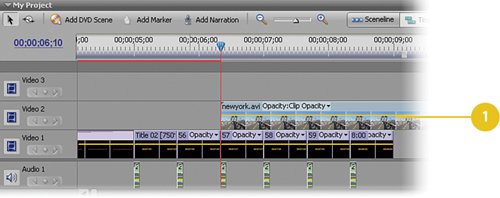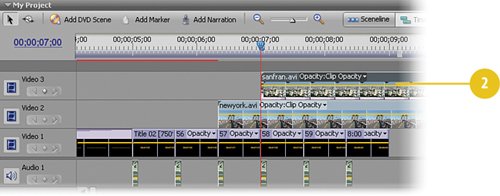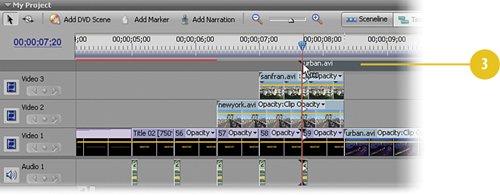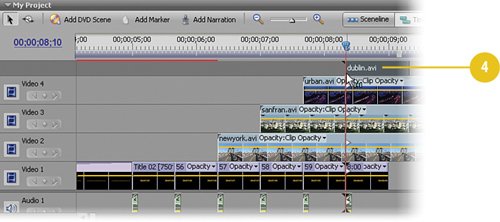Adding the Four Video Clips to the Timeline
| For this task, we will add to the Timeline the four video clips that will populate the four PiPs in each of the four corners of the screen. The lower-left and lower-right PiPs work perfectly as is, but in a later task we'll need to make a very small adjustment to the upper-left and upper-right PiPs so that they are positioned correctly in relation to the digital clock we created. Import or Capture Your Video Clips
|
EAN: 2147483647
Pages: 274