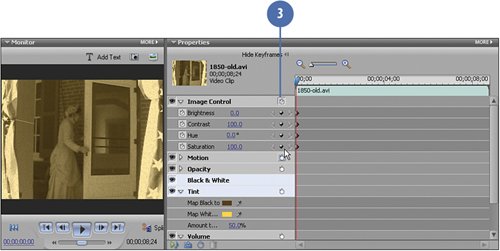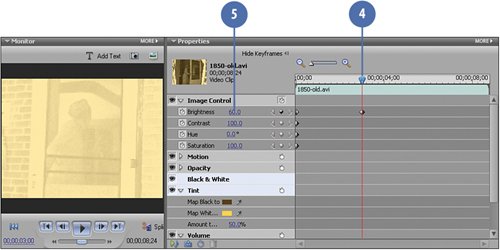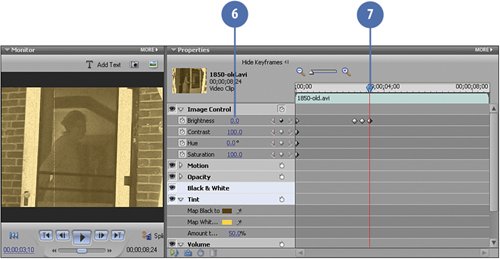Adding Some Flash to the Clip
Adding Some "Flash" to the ClipFor the final effects task that we are applying to the video clip, we're going to add some real flash to our clip. Specifically, we are going to add that "flash" of light that you often see in old movies. As movies age, the celluloid wears and weathers differently, allowing for bright spots as the projector bulb shines through with varying intensity at different points in the film. We can simulate this by animating the Brightness control so that it changes dramatically and suddenly at different points over time. To do this, we'll use the keyframes in the Properties panel for the clip to set two bright flashes, one at three seconds, and one at five seconds. Adjust the Brightness Over Time
|
EAN: 2147483647
Pages: 274