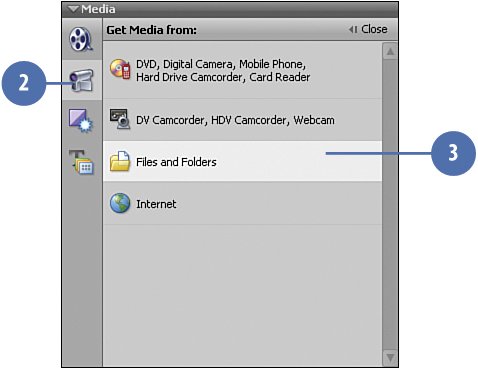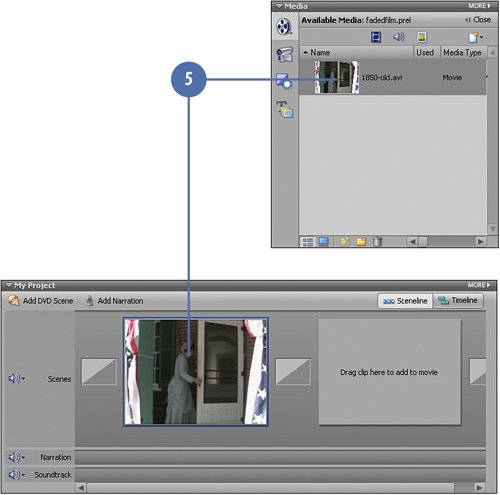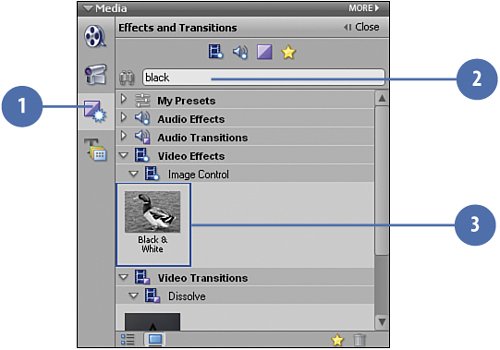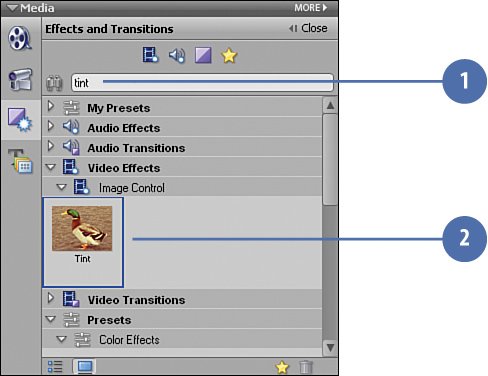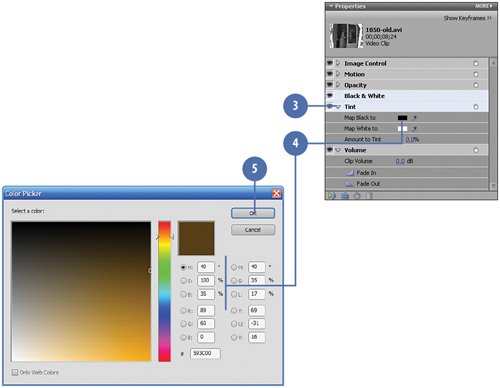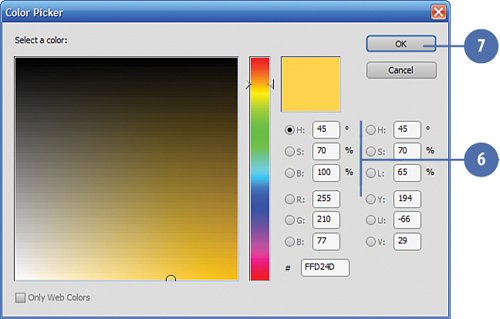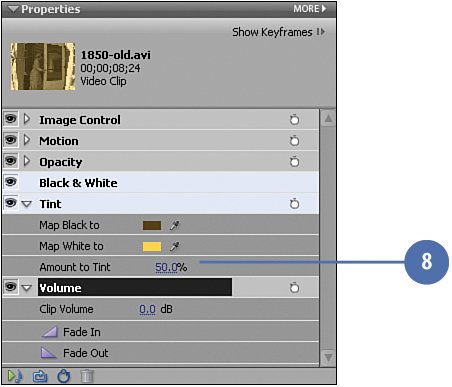Bringing the Clip into Premiere Elements and Colorizing It
| In Premiere Elements, we will import the "newly old" clip and add it to the Timeline. Once it's there, we'll need to add two simple color-related effects to the clipthe Black and White effect and the Tint effectwhich will give it that "sepia tone" look of old film and photographs. This will add to the overall aged effect we're going for. Add the "Old" AVI Clip to Your Project
Change the Clip to Black & White
Tint the Clip
|
Hollywood Special Effects with Adobe Premiere Elements 3
ISBN: 0789736128
EAN: 2147483647
EAN: 2147483647
Year: 2006
Pages: 274
Pages: 274
Authors: Carl Plumer