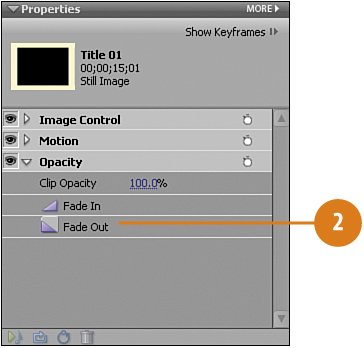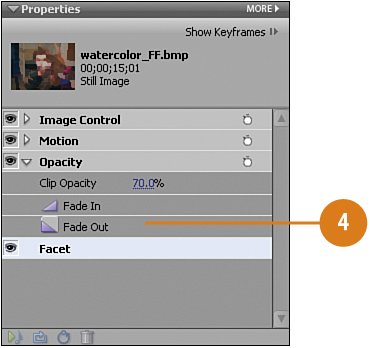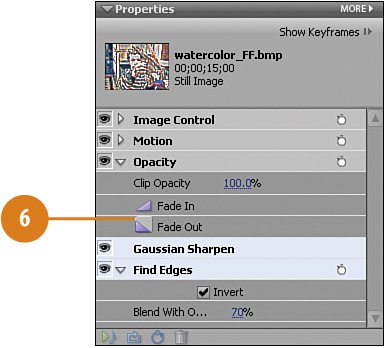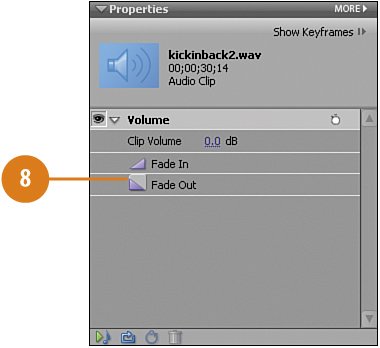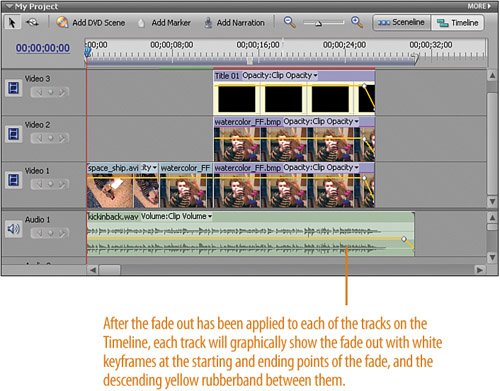Fading Out All the Clips
| To give this effect a nice emotional "punch," a nice fade out works perfectly. We'll use the new Fade Out button in Premiere Elements and select it for each of the clips that are still running at the end of this clip: the two "altered" images, the matte border clip, and the music clip. Add a Fade Out to Each of the Video and Audio Clips
|
Hollywood Special Effects with Adobe Premiere Elements 3
ISBN: 0789736128
EAN: 2147483647
EAN: 2147483647
Year: 2006
Pages: 274
Pages: 274
Authors: Carl Plumer