| After you set up the document, and you have as many frames as you would like present in the frameset, it's a good idea to save your work. The best way to save your document is to use the Save All Frames option under the File menu. Using Save All Frames This exercise will help you understand how frames should be saved and help prevent any problems in the future. It's very important to have a site defined in Dreamweaver when following these steps. -
Create a new document, and in the New Document dialog box, be sure to choose frameset under the category side of the dialog box. Choose Fixed Left Nested Top for the frameset style. Click OK. This brings you back to the document, and it will be divided to reflect your frameset choice. -
After setting a frameset in a way you like, choose File, Save All. This opens the Save All Frames dialog box. -
It's important to note that a border surrounds the entire document, as shown in Figure 7.10. This border represents which HTML document in the frameset you're about to save. In this case, because the border is surrounding the entire document, you're about to save the parent frame. Name the document parent.html, unless you intend to have the frameset load when someone first visits the site; if that's the case, name it index.html. Click Save. Figure 7.10. The Save As dialog box is active with a border surrounding the entire document. This means the parent frame is about to be saved.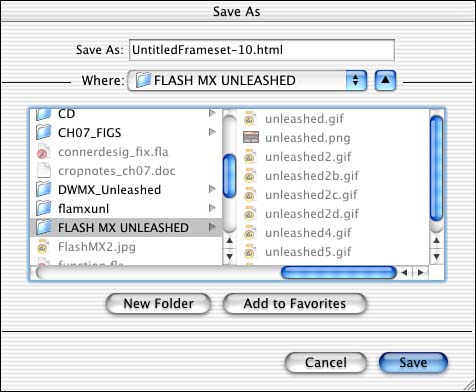
-
After you click Save, the Save As dialog box remains visible; however, the border now surrounds the main or larger portion of the frameset, as shown in Figure 7.11. Name this frame main.html and click Save. Figure 7.11. After you save the parent frame, notice the border that surrounds the larger frame, indicating which document is about to be saved.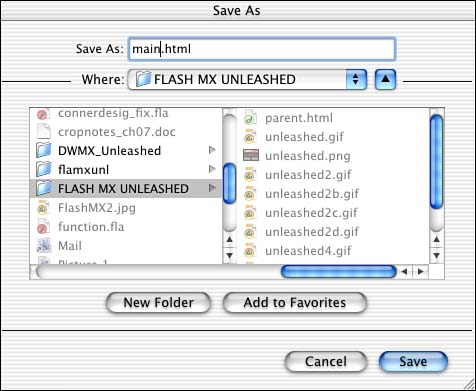
-
After you click Save, the Save As dialog box is still active; however, this time the left frame has a border surrounding it. Save this file as left.html and click the Save button. It's a good idea to gives these frames a logical name based on their position in the document. It will make targeting links to them a lot easier. -
The top frame is the one with the border around it. Call this top.html in the Save As dialog box and click Save. |
TIP Visit http://www.dreamweavermxunleashed.com, the companion Web site, to a view a QuickTime movie on how to save framesets.
In my experience, this is the best way to save a frameset. The goal of a frameset is to have different pages load into one main region, leaving other regions constant with a navigation system. Typically, and especially in the case of this exercise, the large portion of the frame will be the area that changes when links are clicked. When working with framesets, it's a good idea to design and add content to the frame pages with the entire frameset open. That way, you can align and arrange content from the different frames. I strongly recommend that you do not design the pages that will be linked and loaded into the frameset with the frameset open. Design these pages independently in new, blank documents. Often in my classes, students accidentally overwrite the original files by designing new pages in the frameset. It's best to create the external files in their own documents and test the frameset frequently by linking and loading the external files through a browser. Linking and targeting frames are covered later in this chapter. |