| In Chapter 4, "Dreamweaver Essentials," you look at HTML a bit and learn how you can clean up different types of HTML. With the Site Reports option, you get a chance to double-check your work, and you also have the opportunity to see design notes and checked out files. Refer to Figure 3.23 to see all the options for what you can run Site Reports on. Refer to Table 3.1 to see what the different options mean and how they can help you. Figure 3.23. The Site Reports dialog box offers many report options.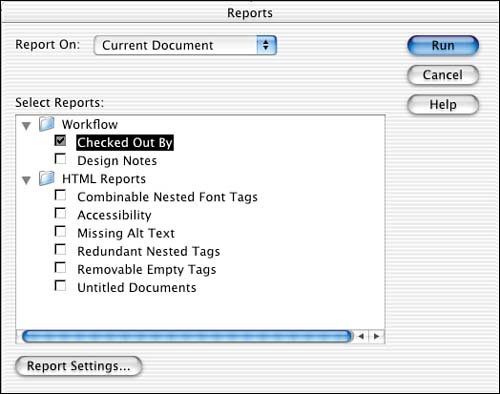
Table 3.1. Site Report Options and Definitions | Report | Definition | | Checked Out By | When Checked Out By is selected, the Report Settings button in the bottom-left corner of the dialog box is active. Click the button to search for an individual who may have files checked out. It's important to know that it is case sensitive; however, you do not need to type in someone's entire name. For example, if you were looking for Kathryn Olah, you could simply type in Kathryn, Kath, or even Olah. | | Design Notes | With this option selected, it too will activate the Report settings button in the bottom-left corner of the dialog box. Click it to bring up a new dialog box where you can enter the design note to search for and how to search for it. When searching for a design note, you must enter in a condition for the search to meet. | | Combinable Nested FONT Tags | This searches for unnecessary use of multiple FONT tags. If for some reason there is more than one FONT tag around a particular area of text, most likely it's because each FONT tag has a different attribute. For example, the following FONT tags could be combined: <font size="3"><font face="Arial"> could read <font face="Arial" size="3">. | | Missing Alt Tags | This option searches all the alt tags within your document to find any with missing alt tags. An alt tag is beneficial when end users are using text-only browsers. The user will get information about the image that they are not seeing by whatever is typed within in the alt tag. This will also keep you in compliance with the accessibility standards set for people with disabilities. | | Redundant Nested Tags | This option checks to see if tags are nested inside themselves and removes them as necessary. The following code is an example: <i>Visit Train Simple's Web site <i>today!</i></i>. | | Removable Empty Tags | If tags within your HTML document do not contain anything, you can build a report based on this option to remove them. An example of an empty tag looks like this: <form></form>. | | Untitled Documents | This option is very handy. You'd hate to publish a Web page with the title set to "Untitled Document." If you build a report based on this option, it will return any duplicate titled document, as well as non-titled ones, and documents titled as the Dreamweaver default of Untitled Document. | To run a site report, follow these steps: -
Choose Site, Reports to open the Site Reports dialog box. -
In the Report On drop-down menu, you can choose from either the current document (if a document is open), the entire local site, any file you may have selected in the Site window/panel, or finally, you can run a report on a selected folder. In this case, I'm going to choose the entire local site. NOTE Reports can be run only on the local side. You cannot run reports on the remote side. -
Now that you've selected what you're going to report on, the next thing to choose is what report you want to build. You can choose from any one of the options discussed in Table 3.1. Check any of the categories you're interested in Dreamweaver reporting on. -
Click the Run button to generate the report. Notice, Dreamweaver creates a report based on the criteria you set up in step 3. -
You can modify the pages or save the report for later use. To modify the page, double-click it within the Results dialog box to open the file. -
To save the report for later use, click the Save Report button. This saves the file in an XML format, allowing you to later format the report into a Web page, a spreadsheet, or a database table. |