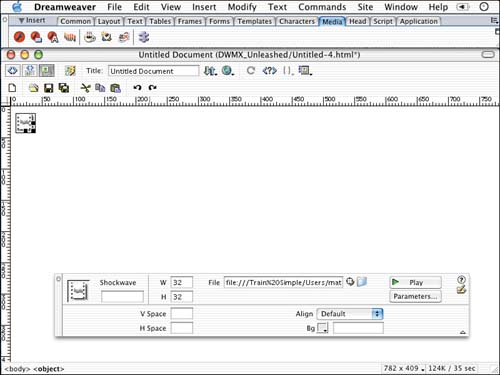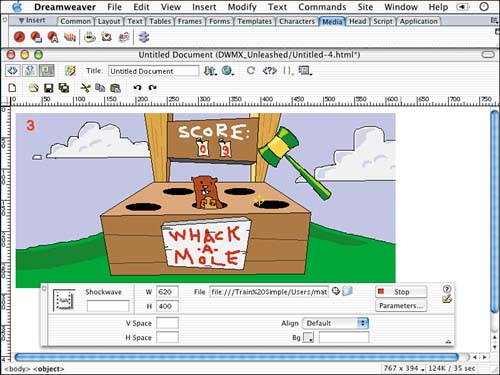| Inserting Shockwave content into Dreamweaver is just as painless as its Flash counterpart. Director is used often on the Web to create games and other engaging experiences, yet it seems as if not as many people author with Director. If this is the case for you, I posted a file you can use to get familiar with inserting Shockwave content. Navigate to this companion Web site located at http://www.dreamweavermxunleashed.com. A Director Shockwave file called wackamole.zip is available for download. This is a small game authored in Director and exported as a Shockwave file for use on the Web. Many times in the classes that I teach at Train Simple, people ask me what the differences are between a Flash and a Shockwave file and which is better to author content in. This can be a tricky question to answer, but everyone's opinion is different. Over the past couple of years, Macromedia has closed the gap between Flash and Director; in fact, I would say the advantage for Web authoring lies with Flash because of its wider acceptance, its standard scripting language, Communication Server, and its integration with middleware. However, a good Director developer can probably pull off any project, and the same for the Flash developer. So it ultimately comes down to personal preference. Typically, Flash performs better on the Web and Director is better for game and CD-ROM development. To insert a Shockwave file into Dreamweaver, follow these steps: -
Create a new basic HTML page and save it within the defined site in which you are working. Make sure to download the wackamole.zip file off the http://www.dreamweavermxunleashed.com Web site. -
With the Insert panel open, under the Media tab, click the Shockwave button or Choose Insert, Media, Shockwave. This opens the Select File dialog box. -
In the dialog box, search for the wackamole.dcr file that you unzipped from the downloaded file. Click Choose (Mac) or Select (Windows). -
Notice that the Shockwave file has been inserted into the document, as shown in Figure 14.12. The content you see in Dreamweaver is a placeholder icon. However you'll notice that the width and height of the icon is 32x32 pixels. Figure 14.12. The Shockwave file has been inserted into the HTML document.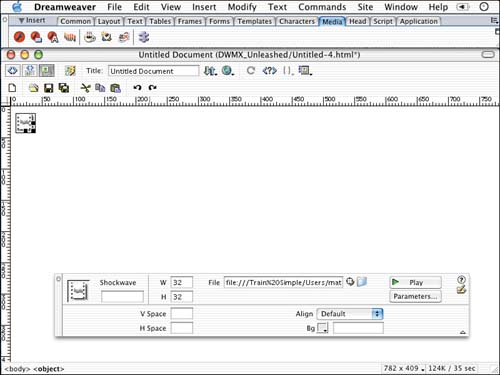
-
Resize the Shockwave movie. The Properties set in Director for the width and height are 625x300. Plug those numbers into the width and height, respectively. -
If you want to see what the movie will look like, push the Play button in the Properties Inspector. Notice in Figure 14.13 that you get a preview of the move right within Dreamweaver. You must have the Shockwave Player installed on your system. Figure 14.13. Notice that the Shockwave movie plays right inside of Dreamweaver. To stop playing the movie, press the Stop button in the Properties Inspector.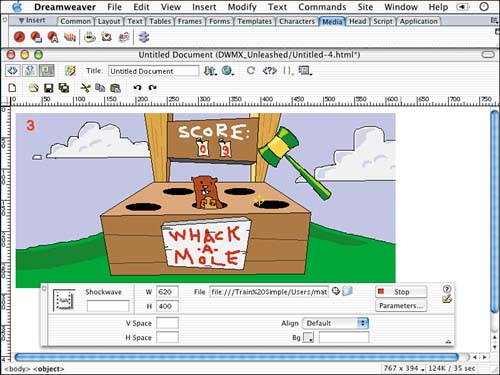
NOTE If you have more than one Flash or Shockwave movie in your document and you'd like to preview them all at the same time, choose View, Plug-ins, Play All or Stop All. -
If you need to pass additional parameters to the Shockwave player, you can do it by clicking the Parameters button in the Properties Inspector. Inserting Flash and Shockwave content is simple with Dreamweaver. Typically, more code is required to include an application such as Flash or Shockwave, so it is a big timesaver just being able to source one of these files much like you would an image. |