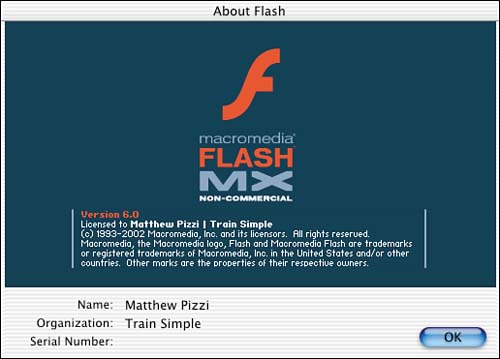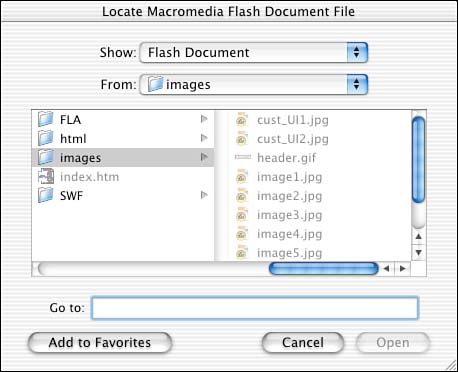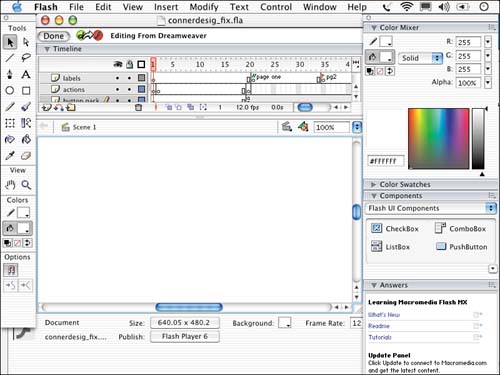| In the next chapter, you'll discover how you can edit images without ever leaving Dreamweaver. You can modify an image, and as soon as the image is saved in the image-editing program, it's automatically updated in Dreamweaver. If you've used a previous version of Dreamweaver, this feature may be familiar to you. With Dreamweaver MX, you can edit Flash content much in the same way. After importing a Flash movie, you might decide some adjustments need to be made. With the Flash movie selected in your Dreamweaver document, notice the Edit button in the Properties Inspector as shown in Figure 14.8. Figure 14.8. The Properties Inspector has an Edit button when the Flash movie is selected.
When you click the Edit button, Flash automatically launches. You can then make your changes in Flash and re-export a new SWF file. That new SWF file is automatically sourced in Dreamweaver so there's nothing to re-import. To use the RoundTrip Flash Editing feature in Dreamweaver, follow these steps: -
Visit the companion Web site located at http://www.dreamweavermxunleashed.com and download the flash_move.zip file. This file contains an SWF file. -
Import the Flash file by clicking the Flash button on the Insert panel under the Common tab. -
After placing the Flash movie, highlight it, and in the Properties Inspector, click the Edit button. This automatically launches Flash, as shown in Figure 14.9. Figure 14.9. Flash automatically launches when you click the Edit button in the Properties Inspector.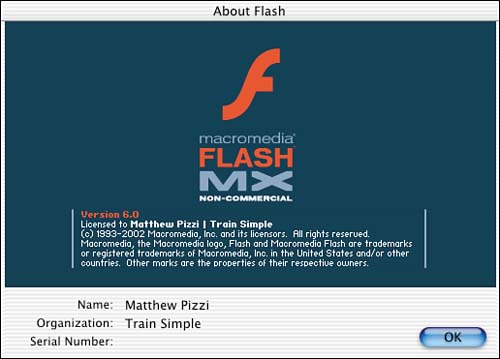
-
You might see a dialog box, as shown in Figure 14.10, asking you to find the source of the movie. To edit the SWF file, the FLA file must be opened in Flash. Search your hard drive for the folder and click OK to open the movie in Flash. Figure 14.10. A dialog box appears, asking you to find the original FLA file associated with the Flash movie.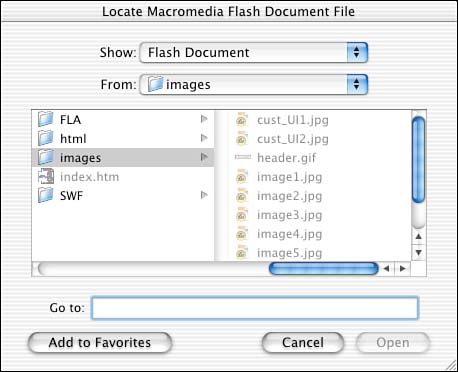
-
You now have full access to Flash, with the opportunity to make any changes necessary in your document. When you're happy with your changes, click the Done button located in the top-left corner of the document window as shown in Figure 14.11. Figure 14.11. The Done button is located in the top-left corner of the document.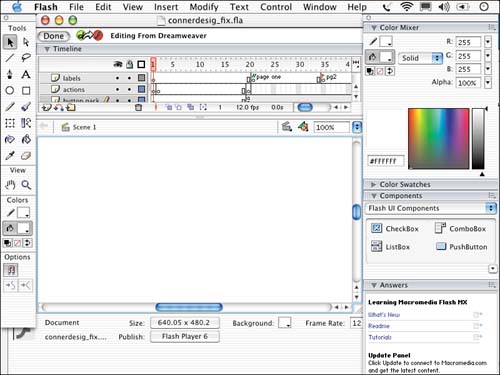
-
After you've pressed Done, Flash exports a new SWF file. Next, you exit Flash and return to Dreamweaver with a new updated file. Press the Play button in the Properties Inspector to preview the new Flash movie. The new RoundTrip Flash Editing feature in Dreamweaver MX can save a lot of time for developers. It also offers you the opportunity to experiment with your Flash movies and enables you to make editing decisions based on what is currently in your HTML document. NOTE You can watch a QuickTime movie that further illustrates the power of the Flash RoundTrip Editing feature in Dreamweaver MX at this book's companion Web site: http://www.dreamweavermxunleashed.com.
|