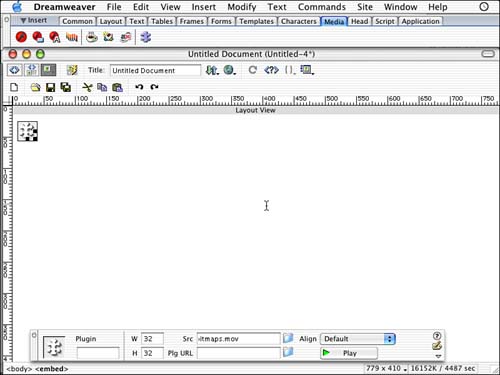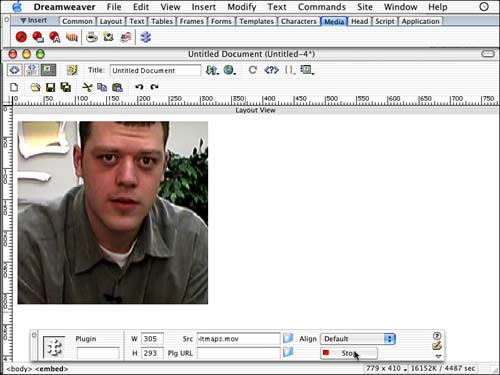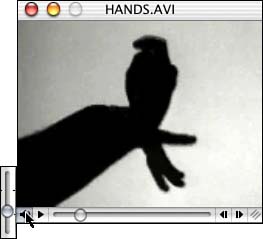Embedding Video with the <Embed> Tag When you embed video into an HTML document, you as the developer have slightly more control over how the video will appear in the browser. When you insert video into an HTML document, you use the <embed> tag. To embed a movie clip, follow these steps: -
In the Insert panel, click the Media tab and then click the Insert Plug-in button. This launches a Select File dialog box. -
Select a file you want to insert into the document. After you've found the file, click OK (Mac) or Select (Windows). NOTE You can also drag any media files from the Assets panel, which will already contain the source information. -
This places a plug-in movie holder into the document displayed at 32x32 pixels as shown in Figure 13.6. Figure 13.6. The Properties panel shows the icon that appears in the document, and it gives you options to manipulate the plug-in.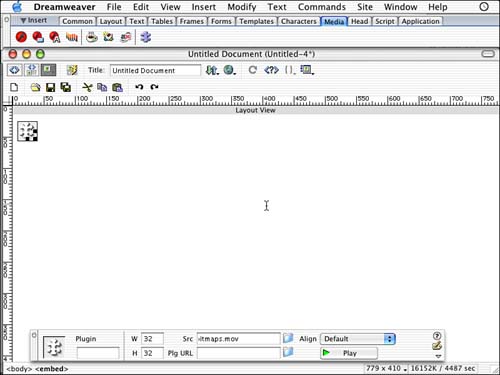
-
In the Properties Inspector, you must specify the dimensions of the movie in the H and W text fields. Or you can size the plug-in by dragging the handles to size it manually. To preview how the video will appear in the Web page, press the Play button in the Properties Inspector with the movie selected. The movie plays inside the HTML document, as shown in Figure 13.7. Figure 13.7. When you press the Play button, the plug-in movie starts playing inside the Dreamweaver document.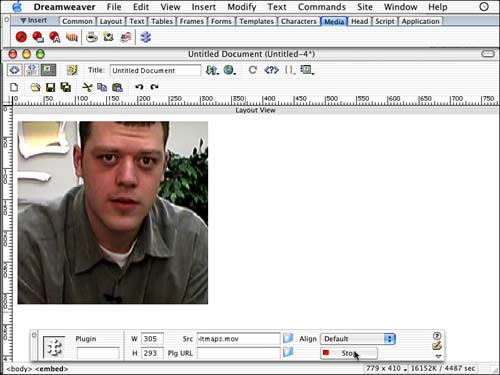
Notice that there are options for adding parameters to the embedded plug-in. You can find a list of compatible parameters for both QuickTime and RealMedia G2 found at http://www.apple.com and http://www.realnetworks.com, respectively. Playing Video Clips on the Web The type of video you're trying to view on the Web will determine what the player looks like. QuickTime is the most integrated with the Web page. As you can see in Figure 13.8, the QuickTime player, after it is embedded into the document, has a controller with a couple of options. Figure 13.8. The QuickTime player offers a progress bar as well as controls for playing and pausing the video and controlling the audio.
The controls of the QuickTime Player are fairly straightforward; however, there are some additional options. Holding down the Shift key while pressing down on the speaker will allow you to gain extra volume, as shown in Figure 13.9. If you have QuickTime Pro, a $30 upgrade from Apple, you have the capability to save certain QuickTime content from the drop-down menu on the right as well as some editing capabilities. Figure 13.9. Holding down the Shift key while pressing down on the volume level enables you to turn up the volume above and beyond what's normal.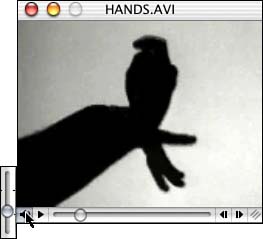
|