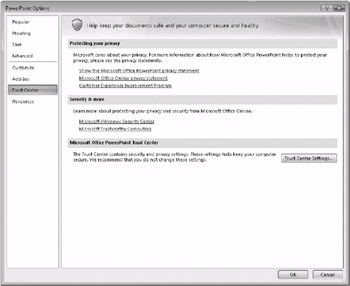Setting Your Privacy Options
An important part of privacy is ensuring that your personal information-your e-mail address, a credit card account number, even just your name-is known only to the people you decide to give it to and only in the places where you want it. These days, protecting your privacy can also mean avoiding unwanted advertising or marketing-a lot of which comes across the Internet.
One of the assumptions that underlie the design of the 2007 Office system is that users of the programs are connected to the Internet while they work or have regular access to the Internet. Microsoft has built in certain services that rely on users being connected, services such as displaying updated templates from Microsoft Office Online, up-to-date online Help content, even a product improvement program that you can voluntarily join. To use these services, however, you sometimes need to grant permission to Microsoft to collect data or to maintain the state of the software that you’re running. One of the ways that you can control what information Microsoft sends to you and that you send to Microsoft is to review the settings for privacy options in the Trust Center. The Privacy Options page in the Trust Center (as it’s displayed in PowerPoint) is shown in Figure 3–9.
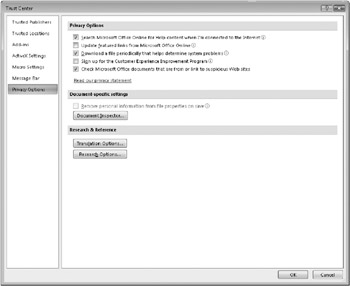
Figure 3–9: Use this page to set privacy options.
For more information about the Document Inspector, see “Removing Hidden and Personal Information from Microsoft Office Documents” on page 61.
| Note | In OneNote, Project, and SharePoint Designer, you can view privacy options by clicking Privacy Options on the Help menu. |
Some privacy options affect what information and files are downloaded from or sent to Microsoft. Other options, especially those for Word, can help protect your privacy when you share files with other people. Here’s a summary of the privacy options you can set. (You can read a little about particular items on the Privacy Options page by clicking the icon at the right of the option’s name.)
-
Search Microsoft Office Online For Help Content When I’m Connected To The Internet Downloads up-to-date online Help from Office Online. You must be no connected to the Internet to receive the download. Only the article that you select in the Help system’s Search results box is downloaded.
-
Update Featured Links From Microsoft Office Online (applies to Access, Excel, PowerPoint, Word, and Visio) Downloads headlines and featured templates from Office Online. You must be connected to the Internet to receive the downloads.
-
Download A File Periodically That Helps Determine System Problems Allows a file to be downloaded from Office Online to your computer so that if your computer becomes unstable or crashes, the Microsoft Office Diagnostics tool runs to help diagnose and repair the problem for you. By selecting this option, you allow Microsoft to ask you to send error reports for certain types of error messages that you might receive. When you send a report, the data can help Microsoft understand and try to fix the problem. You also allow Microsoft to provide you with up-to-date online Help information that helps to troubleshoot the problem on your computer.
-
Sign Up For The Customer Experience Improvement Program By selecting this option, you allow Microsoft to collect information from your computer, including error messages that are generated by its software, the kind of computer equipment you are using, whether your computer is having any difficulty running Microsoft software, and whether your hardware and software respond well and perform quickly. In general, this information is collected once each day. The information is sent to Microsoft anonymously and is not used in advertising or sales.
-
Check Microsoft Office Documents That Are From Or Link To Suspicious Web Sites (applies to Access, Excel, InfoPath, PowerPoint, Visio, and Word) Enables spoofed Web site detection to help protect you from phishing schemes. When Office detects a link to a Web site with a spoofed domain name, you are notified in a security alert. The spoofed Web site detection check is performed locally on your computer. This feature does not send any information to Microsoft.
Here are some additional privacy options that you can select for your work in Word:
-
Warn Before Printing, Saving, Or Sending A File That Contains Tracked Changes Or Comments By selecting this option, you see a warning if you try to print, save, or send a document that contains revision marks or comments. Material marked for deletion might be confidential or out of date. Comments might include information that is best kept among the people who reviewed the document.
-
Store Random Number To Improve Merge Accuracy This option increases your chances of getting good results when you merge tracked changes from multiple reviewers.
-
Make Hidden Markup Visible When Opening Or Saving Ensures that you see all tracked changes that remain in a document when you open or save it. Seeing the remaining changes lets you remove any unwanted revisions before you send the document out for review.
-
Remove Personal Information From File Properties On Save This option is available only if you are working with a document that was created in an earlier version of Microsoft Office and you used this option in that version to remove personal information. To remove personal information from this document, click Document Inspector.
| Inside Out-The Office 2007 Privacy Statement | Most commercial Web sites post a privacy statement (a link to the statement often appears at the bottom of the page) that describes what personal data is collected by the Web site and how that data is to be used. You can view the privacy statement for the 2007 Office system in several ways. In the Trust Center, you can access the privacy statement by using the link that appears on the Trust Center’s home page, shown here. (You can also access the privacy statement by searching in the online Help for privacy statement.) When you click the link in the Trust Center, you’ll see a one-page summary of the privacy practices followed by Microsoft in publishing the 2007 Office release. The summary page provides links to the full statement for those interested in reading all the details. |
EAN: 2147483647
Pages: 299