Changing Your 2007 Office System Setup
After you have installed the Microsoft Office system (either the default installation or a custom configuration that you specified), you can run the setup program when you need to add or remove components, repair or reinstall applications and features in the event an application or feature becomes corrupted, or remove the Microsoft Office system from your computer.
Changing Your Setup from Control Panel
Here are the steps you follow to make changes to your initial Microsoft Office system setup from Windows Control Panel. (Again, these steps assume you have installed the Microsoft Office system on a computer running Windows Vista.)
-
On the Start menu, click Control Panel.
-
On the Control Panel home page, click Programs. On the Programs page, click Programs And Features. You’ll see a page in Control Panel similar to the one shown here:
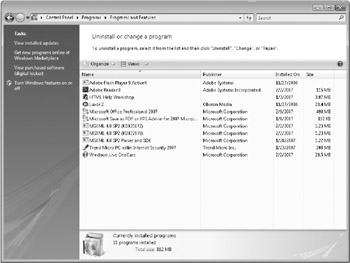
-
In the list of programs, click Microsoft Office Professional 2007 (or whichever edition of the Microsoft Office system you installed).
-
To remove the Microsoft Office system from your computer, click Uninstall, and then confirm your action in the message boxes that appear.
-
To add or remove programs and features or to repair the Microsoft Office system installation, click Change. You’ll see the dialog box shown next.
-
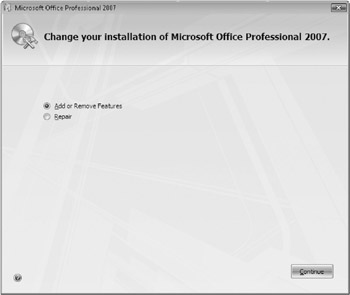
If you select Add Or Remove Features in this dialog box and then click Continue, you’ll see the Installation Options tab in the dialog box shown in step 4 in “Installing the Microsoft Office System from the CD" on page 1192. Use this dialog box to select theprogram features you want to add or remove.
If you select Repair and then click Continue, the setup program reconfigures the installation of the Microsoft Office system to repair any defects it detects.
Changing Setup and Getting Updates from the Options Dialog Box
You can also make changes to your Microsoft Office system setup by using the Options dialog box for a specific application-say Microsoft Office Excel 2007. (The title bar on the Options dialog box will reflect the application you are using.) To open the Options dialog box, click the Microsoft Office Button, and then click (for example) Excel Options. Then click Resources. Figure 1 shows the Resources category in the Excel Options dialog box.
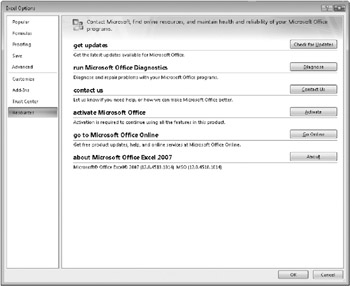
Figure 1: You can use the Resources category in a program’s Options dialog box to get updates to the Microsoft Office system and to run Microsoft Office Diagnostics to help diagnose and repair problems with your Microsoft Office programs.
To check for product updates, click Check For Updates to open Windows Internet Explorer and connect to the Microsoft Update Web site. If this is the first time you have accessed the Microsoft Update Web site using your computer, select the I Accept The Terms Of Use check box, and then click Install to install Microsoft Update. If you see the User Account Control dialog box requesting permission to install Microsoft Update, click Continue. After Windows Vista checks for updates, you’ll see a list of relevant updates that you can install, including updates for the Microsoft Office system.
Microsoft Office Diagnostics, shown in Figure 2, runs a series of tests that help determine why, for example, your computer is crashing. (You run Microsoft Office Diagnostics by opening the Options dialog box for a Microsoft Office application, clicking the Resources category, and then clicking the Diagnose button.) The Setup Diagnostic test looks for corrupt files or registry settings in your Microsoft Office system installation. (Corruption of this sort might be introduced by malicious viruses or by hardware errors or configurations.) This test can take 15 minutes or longer to run, so plan accordingly. Also, you can’t run this test entirely unattended because you might need to insert your product CD, although this is not common. Microsoft Office Diagnostics can also review the information about crashes of the Microsoft Office system that have occurred recently on your computer. When you run this test, your computer connects to a server to look for any solutions that might be available for problems that caused these crashes.
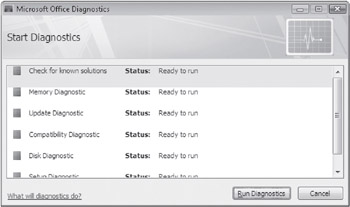
Figure 2: Microsoft Office Diagnostics runs a set of tests that can help solve problems with your installation of the Microsoft Office system.
The Disk Diagnostic test looks for evidence of problems with your hard disk, specifically looking for errors included in the Windows System event log and detected by the Self-Monitoring, Analysis, and Reporting Technology (SMART) feature of your hard disk. (SMART is a feature that some disk drive manufacturers provide to give users advance notice of potential hard disk failure.) The Memory Diagnostic test verifies the integrity of your computer’s random access memory (RAM). The Compatibility Diagnostic test identifies conflicting versions of Microsoft Office Outlook that might be installed on your computer. (You cannot install two versions of Office Outlook on the same computer without causing instability.) The Update Diagnostic test verifies whether your computer is up-to-date with free service packs for the Microsoft Office system. This test is available only if you enable it, which you can do by setting the privacy option in the Trust Center that lets Microsoft periodically download a file that helps determine system problems. To enable the Update Diagnostic test, in the Options dialog box for a Microsoft Office system application, select the Trust Center category. Click the Trust Center Settings button, and then click Privacy Options. Under Privacy Options, select the Download A File Periodically That Helps Determine System Problems check box, and then click OK. Click OK again to close the Options dialog box. (You should wait approximately one week after selecting this option to provide time for your computer to download the file.)
For more information about setting privacy options, see Chapter 3, “Managing Security and Privacy in the 2007 Office System.”
EAN: 2147483647
Pages: 299