Color Categories
You are no doubt familiar with categories in Outlook 2007. Categories in Outlook 2007 are like tags that you associate with Outlook 2007 items (such as messages, appointments, and tasks). In earlier versions of Microsoft Outlook, categories were defined using text only. You could choose from existing categories as well as create your own categories. You can organize Outlook 2007 items based on category-for example, grouping items in a folder based on their category assignments.
Outlook 2007 introduces color categories to make categories more visible and more useful, as shown in Figure 22–8. By associating a color with a category, you make it easier to quickly identify items that have a specific assigned category. This is particularly true when you are using a list view that is not grouped by category. For example, you might assign the Blue category to all e-mail messages from a certain sender. You can then identify at a glance when looking at the Inbox the messages from that sender.
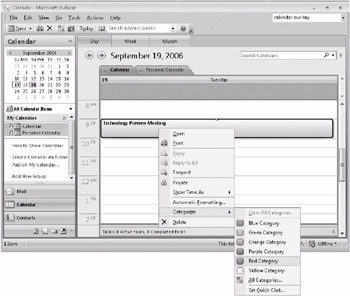
Figure 22–8: Outlook 2007 adds color to categories to make them more useful.
Although Outlook 2007 shifts the category paradigm to a color-based model, you can still rely on your old text categories. The primary difference is that you can now also associate a color with those categories. For example, in earlier versions of Microsoft Outlook, you could create a category named Toy Show. Now, with Outlook 2007, you can also associate a color with that category, making its items easily identifiable.
| Note | You can also assign a shortcut key to each category, enabling you to assign that category to items by simply pressing the shortcut key sequence. |
EAN: 2147483647
Pages: 299