Calendar Changes
The Calendar folder has received some new interface changes and added features in Outlook 2007. For example, the calendar’s appearance has been improved with additional color and visual elements. On the functional side, the calendar includes a Daily Task List pane at the bottom of the window, as shown in Figure 22–5. The Daily Task List shows the tasks that are due on the current date, such as tasks with that day as a due date or e-mail messages with a follow-up date of that day.
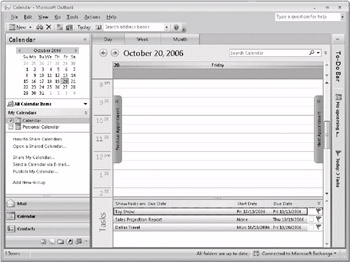
Figure 22–5: Use the Daily Task List in the Calendar folder to view your current tasks.
You can use the Daily Task List to open tasks and the other items it displays (such as messages), add new tasks, mark tasks as complete, assign tasks, print tasks, and perform other actions on the items. Tasks that you do not complete roll over to the next day, so they are not forgotten.
| Note | The appearance of the Week view is another change in the Calendar folder. No longer a two-column, day-planner view, the Week view is more like the Work Week view in earlier versions. |
Scheduling also sees improvement in Outlook 2007. When Outlook 2007 is used in concert with Microsoft Exchange Server 2007 for scheduling meetings, attendee schedules are automatically reviewed and a time is then proposed for the meeting. Naturally, you can select a different time if needed. Figure 22–6 shows the Meeting Assistant, which helps you choose a meeting time that works for the majority of attendees.
In addition, when you make a change to a meeting time, location, or agenda, the attendees receive an informational update rather than a request to accept the meeting changes.
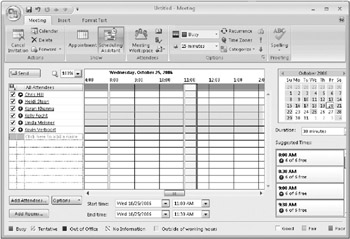
Figure 22–6: Use the Meeting Assistant to easily schedule meetings.
Another very useful improvement for scheduling in Outlook 2007 is calendar overlay. In earlier versions of Microsoft Outlook, you could open another Calendar folder in a new window to view the appointments in that calendar. As in Outlook 2003, Outlook 2007 will also let you view two calendars side by side. Even better, Outlook 2007 lets you overlay calendars to see a combined view, as shown in Figure 22–7. For example, assume that you keep your personal appointments separate from your business appointments. You can overlay the two calendars in Outlook 2007 for a complete, overall view.
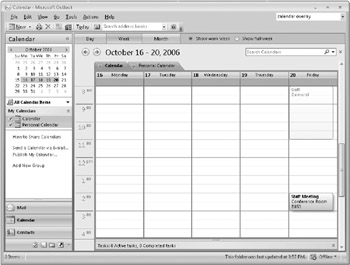
Figure 22–7: Use calendar overlay to view multiple calendars in a combined view.
Calendar overlay extends to Microsoft Windows SharePoint Services sites. You can view calendars stored on a SharePoint site and even overlay them with your own calendar, all right within Outlook 2007. For example, you could overlay your team calendar over your personal calendar to identify scheduling conflicts.
EAN: 2147483647
Pages: 299