Adding Transitions
Think of slide transitions as the curtain opening and closing between scenes in a play- it helps the audience adjust quickly to the fact that a new slide or topic is appearing. Transitions are similar to animation effects in some ways; they are moving aspects of a slide with speed you can control and sound you can add.
With PowerPoint 2007, the transition possibilities are many. You can make a slide just fade away, or you can open a slide with stripes and bars or other shapes. Your transitions can go quickly or painstakingly slow, and you can even add sound to them. The Transition gallery makes it easy to choose a transition-just rest your pointer on a particular transition, and watch the transition play on your screen.
| Note | You can apply dozens of different slide transitions, but from an audience perspective it’s wise to stick with just one or two types throughout your presentation. Too many can become confusing for audiences-use transitions to support your content, not distract from it. |
To add the same slide transition to all slides, do the following:
-
In Normal view, go to the navigation pane on the left, and select the Slides tab (if necessary). Click any slide thumbnail in the pane.
-
Go to the Animations tab, shown here, and click a transition style in the Transition To This Slide group.
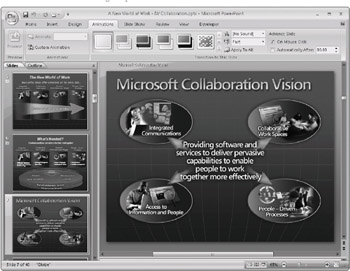
-
In the same group, click the arrow to the right of Transition Sound, and then click the sound you want to use.
-
In the same group, click the arrow to the right of Transition Speed, and then click the appropriate speed (Slow, Medium, or Fast).
-
In the same group, click Apply To All.
To add a different slide transition to each slide, follow these steps:
-
In Normal view, go to the navigation pane on the left, and select the Slides tab (if necessary). Click the slide thumbnail in the pane to which you want the transition applied.
-
Go to the Animations tab, and click a transition style in the Transition To This Slide group.
-
In the same group, click the arrow to the right of Transition Sound, and then click the sound you want to use.
-
In the same group, click the arrow to the right of Transition Speed, and then click the appropriate speed.
-
To make additional transitions for other slides, repeat steps 1 through 4.
EAN: 2147483647
Pages: 299