Themes
By using the new theme options in PowerPoint 2007, you can easily ensure that your presentation has consistent colors, backgrounds, and fonts throughout the slides. The time you save when using a theme is precious, too-with a single click, you can change a presentation’s background, text, graphics, charts, and tables.
PowerPoint 2007 opens with a blank slide unless you change the defaults. To establish a theme for your presentation, click the Design tab, and then click a theme in the Themes group. At the right of Themes group, you can use the scroll bar to display additional themes, as shown in Figure 16–4. You can also click the arrow below the scroll bar (the More button) to display all the options at once.
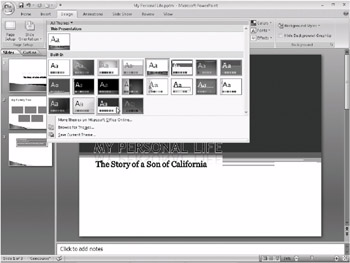
Figure 16–4: The new themes in PowerPoint 2007 give you the ability to change themes, fonts, colors, effects, and background styles with just a few clicks.
Colors, Fonts, and Effects appear to the far right of the Themes group. If you choose a particular theme style but don’t care for the colors, for example, simply click the Colors command, and make a new choice. You can do the same for Fonts and Effects-a new selection automatically applies to the entire presentation theme. Next to the Themes group is the Background group. This is where you can further change the theme by applying a new background style and including or excluding background graphics.
| Theme Color Tips | Every theme offers four text and background colors, six accent colors, and two hyperlink colors. Clicking the Colors button on the Design tab in the Themes group shows you the current text and background colors. Click Create New Theme Colors at the bottom of the list to create your own set of colors. |
Saving a Document Theme
You can save your own custom document theme at any time to change the colors, fonts, or line and fill effects of a document theme. Follow these steps:
-
Click the More button in the Themes group on the Design tab.
-
Click Save Current Theme.
-
Select the location, type a file name for the theme, and then click Save.
| Note | Custom document themes are automatically saved to the Document Themes folder and added to the list of custom themes, unless you specify another location. |
EAN: 2147483647
Pages: 299