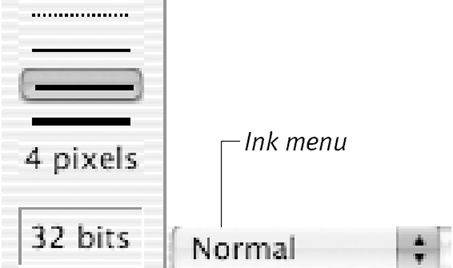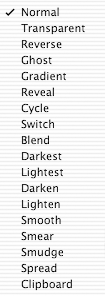Using Ink Effects
| Ink effects are special color effects that can be applied by paint tools when you create or edit an image. Each paint tool offers a different set of ink effects. (The only tool that offers every ink effect is the Brush, and the only ink effect offered by every paint tool is Normal.) Ink effects in the Paint window should not be confused with ink effects in the Score. (See Chapter 3, "Building a Score," for information on the latter.) Ink effects applied to sprites in the Score can be changed at any time. By contrast, ink affects applied in the Paint window affect the actual pixels that make up a cast member, and therefore are permanent. Even though ink effects in the Paint window are different from those used in the Score, some of them may have names in common. See the sidebar "Paint window Ink Effects" for a description of what each ink effect does. To use an ink effect:
|
EAN: N/A
Pages: 139
- Chapter V Consumer Complaint Behavior in the Online Environment
- Chapter VI Web Site Quality and Usability in E-Commerce
- Chapter VII Objective and Perceived Complexity and Their Impacts on Internet Communication
- Chapter IX Extrinsic Plus Intrinsic Human Factors Influencing the Web Usage
- Chapter XVI Turning Web Surfers into Loyal Customers: Cognitive Lock-In Through Interface Design and Web Site Usability