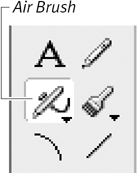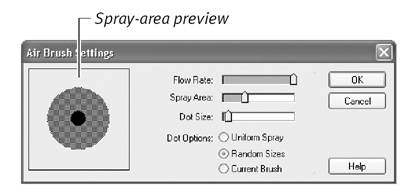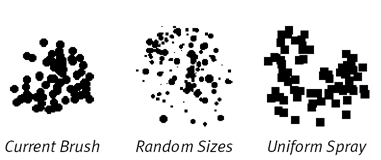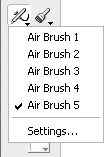Customizing the Air Brush Tool
| The Air Brush ( Figure 6.32 ) paints with a "spatter" pattern. You can adjust the size of the Air Brush's spray area, the size of the dots it sprays, and the speed at which it sprays them. Five Air Brush settings are available as presets. You can choose from the default presets, or replace any or all of them with custom presets. Figure 6.32. The Air Brush tool. To adjust the Air Brush spray pattern:
To choose an Air Brush preset:
To create a custom preset:
|
EAN: N/A
Pages: 139