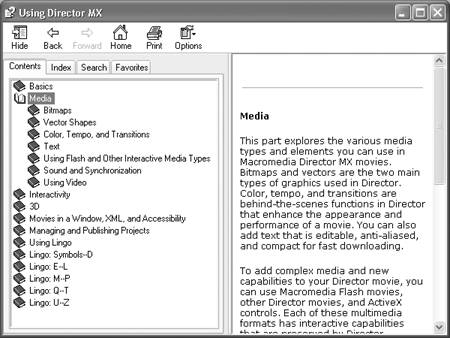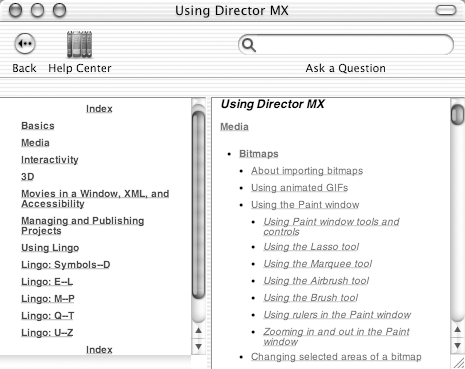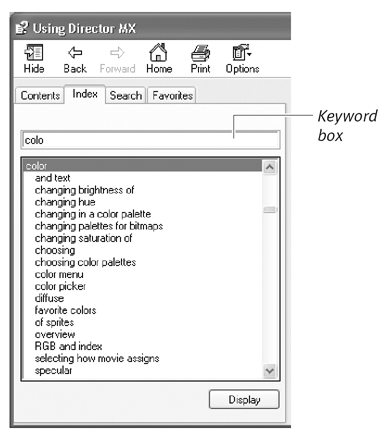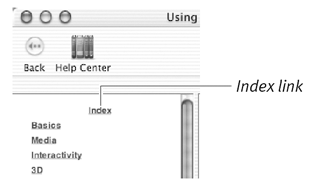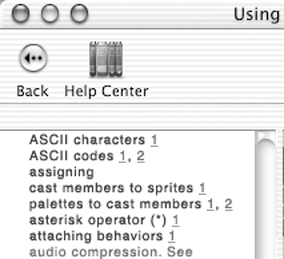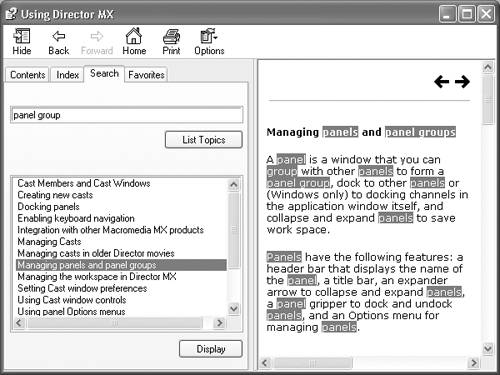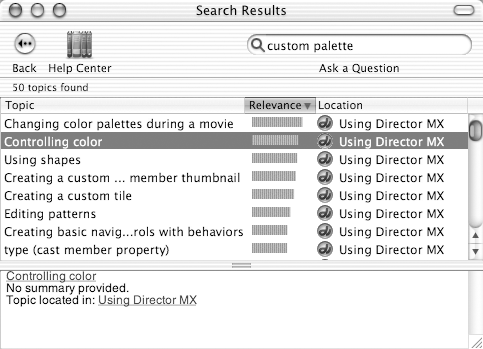Director's Help System Director's built-in help system is a great source of information about the program. If you need to find out how a specific tool works or how to accomplish a particular task, the Help menu is the first place you should look (after this book, of course). To display help pages, Director uses an external help viewer that's built into the Mac or Windows operating system. Though the viewing application is different on each platform, the content is basically the same. There are three ways to access the help information: you can browse by topic, look up specific keywords in an index, or search for words that appear in the help text. To browse by topic: -
Choose Help > Director Help. The HTML Help application (Windows) or the Help Viewer (Mac) opens and displays a list of topics. -
Click the book icon to the left of a topic (Windows), or click the topic itself, to see a list of subtopics. In Windows, the subtopics appear indented beneath the selected topic ( Figure 1.40 ). On the Mac, they appear in the right-hand pane of the Help Viewer ( Figure 1.41 ). Figure 1.40. In the Windows Help application, subtopics are indented beneath major topics. There may be several levels of subtopics. 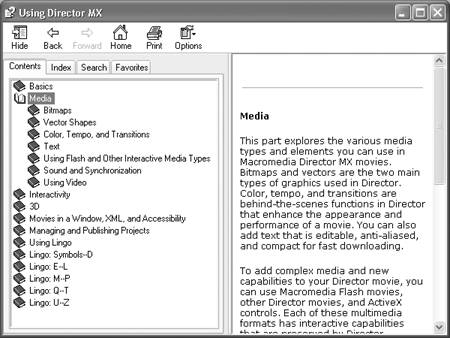 Figure 1.41. On the Mac, subtopics are listed in outline form in the right-hand pane of the Help Viewer. 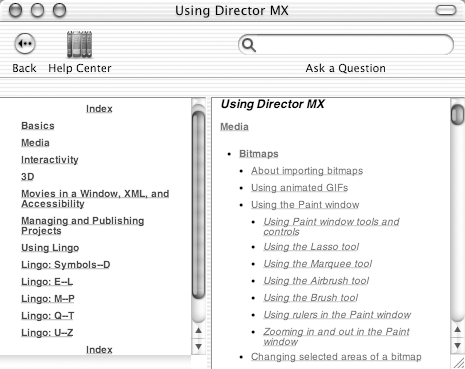 -
(Windows) Drill down through further subtopics if necessary to reach the level of detail you need. -
Click a subtopic to see the associated help page. -
In Windows, the help text appears in the right-hand pane of the HTML Help window. On the Mac, it fills the Help Viewer window. To use the Help index (Windows): -
Choose Help > Director Help. -
Click the Index tab to bring into view the alphabetical index of help contents ( Figure 1.42 ). Figure 1.42. The left side of the Windows Help application with the Index tab selected. Typing the letters col into the keyword box makes the highlight jump to collapse , but adding another "o" makes it jump further down the list to " color ." 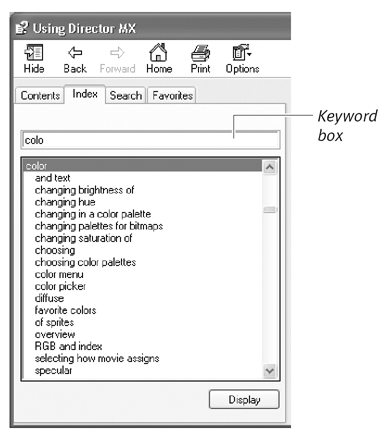 -
Find your topic in the alphabetical list. or Type a help topic in the keyword box. -
Click your desired topic. The help text will appear in the right-hand pane of the HTML Help window.  Tip Tip -
Each time you type a letter in the keyword box, the index highlight jumps to the first item in the list that matches the letters typed so far. Therefore, in most cases, you'll only have to type the first few letters of your help topic.
To use the Help index (Mac): -
Choose Help > Director Help. -
Click the Index link at the top or bottom of the list of topics ( Figure 1.43 ). Figure 1.43. Click this link (or a similar link at the bottom of the list of topics) to jump to the alphabetical index. 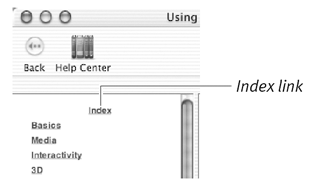 -
Click the alphabetical index letter for your desired help topic. -
Find your topic in the alphabetical list and click any of the numbers following the topic ( Figure 1.44 ). Figure 1.44. Each underlined number following a topic is a link to a help page on that topic. Some topics only have one link; others have two or more. 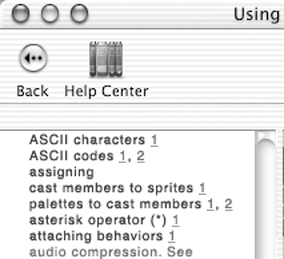 The help page you've selected will fill the Help Viewer window. To search for a help page that contains specific words (Windows): -
Choose Help > Director Help. -
Click the Search tab ( Figure 1.45 ). Figure 1.45. Every topic in the lower-left pane contains the words that were entered in the search field. When you select one of those topics and click Display, the search terms are highlighted in the help text in the right-hand pane. 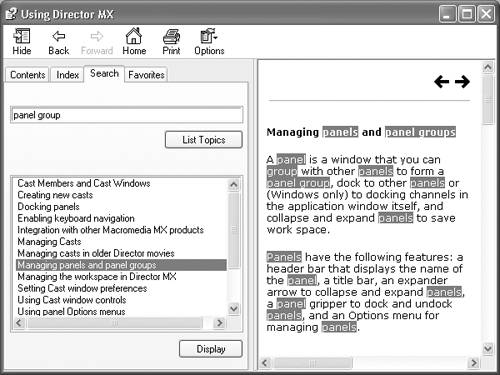 -
Type one or more words that you want to search for. -
Click the List Topics button. After a few moments, a list of help pages containing the specified words appears in the bottom pane of the HTML Help window. -
Select your desired page from the list. -
Click the Display button. To search for a help page that contains specific words (Mac): -
Choose Help > Director Help. -
In the search box at the upper right corner of the Help Viewer, type one or more words that you want to search for. ( Figure 1.46 ). Figure 1.46. The search for custom palette results in a list of 50 topics. To see the help page associated with each topic, double-click the topic. 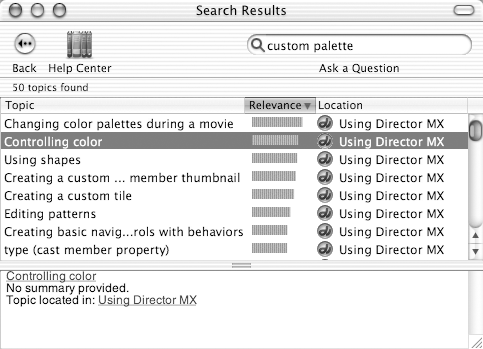 -
Press the Return key. After a few moments, a list of help pages containing the specified words appears in the Help Viewer window. Those from Director Help will be at the top of the list. (Help pages from other programs may also appear in the list, identified by the program name and icon.) -
Find your desired page in the list and double-click it. |