| Generally, you'll start one of the OpenOffice.org applications by clicking your Windows Start toolbar button and doing one of the following: -
Select Open Document from the OpenOffice.org menu option and select a file from the list that appears in the Open dialog box. The files will be compatible with the OpenOffice.org programs. If, for example, you select a Writer document, Writer automatically opens and loads that document so you can edit the contents. If you select a Calc spreadsheet, Calc starts and loads that spreadsheet file. Of course, you can also select a Microsoft Office Word, Excel, or PowerPoint file and either Writer, Calc, or Impress, respectively, will open that file. You then can save the file into a converted OpenOffice.org format if you wish. -
Select the OpenOffice.org menu from your Windows Programs menu and select from the list of OpenOffice.org programs. If, for example, you select Drawing , Draw will start and offer you a blank drawing area where you can begin a new drawing or load an existing drawing into the editing area. NOTE  | You can edit Microsoft Office data files without converting them to OpenOffice.org format because OpenOffice.org can read and write Office files. |
You can start any OpenOffice.org program from your Windows menu. 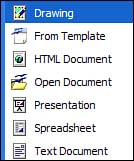 NOTE  | As 132 Associating OpenOffice.org and Microsoft Office Files demonstrates , you can assign Microsoft Office data filename extensions to OpenOffice.org so that when you click on a DOC file inside a Windows Explorer window, Writer and not Word will automatically open the file. |
-
From any Windows Explorer “like window that displays a file listing, select any OpenOffice.org file and the appropriate OpenOffice.org program automatically launches with that file loaded. -
From any OpenOffice.org program, you can start any other OpenOffice.org program by selecting File, Open and selecting a file. If, for example, you are writing a letter inside Writer and remember that you have to update a spreadsheet, you don't need to start Calc. Instead, from Writer's File, Open menu, and select the spreadsheet to open. Calc will open and load that spreadsheet for you. Writer remains open with your document loaded for when you're ready to return to it. |