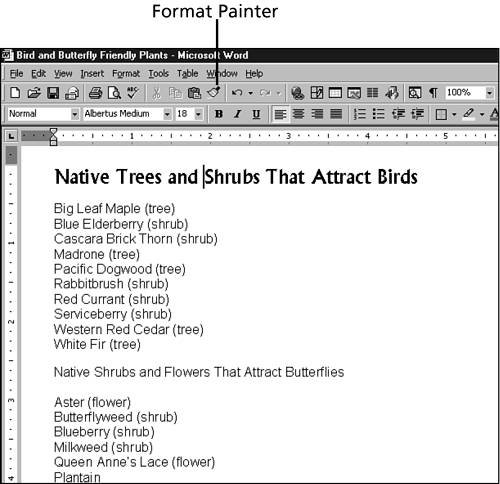Copying Font Formatting
| If you have carefully applied several font formats to one block of text and then decide that you'd like to use the same combination of formats somewhere else in the document, you don't have to apply the formatting from scratch. Instead, you can use Word's Format Painter feature to copy the formatting of the original block of text and then "paint" it across the other text. Follow these steps to copy font formatting:
|
EAN: 2147483647
Pages: 474