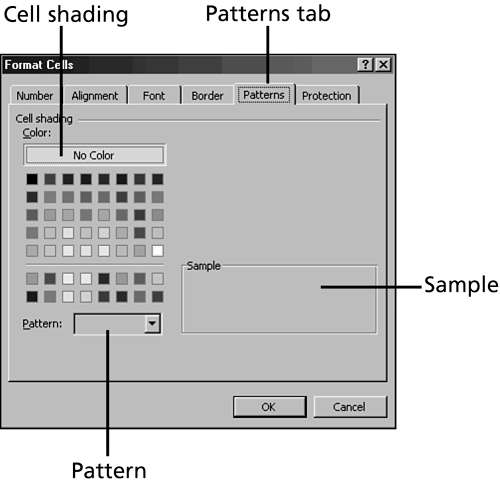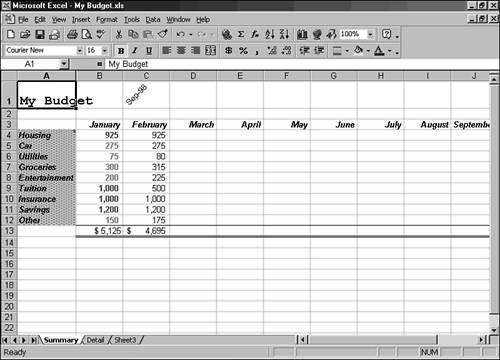Working with Fills, Shading, and Color
Working with Fills, Shading, and ColorFor a simple but dramatic effect, try adding fills, shading, and color to the cells in your worksheets. Add some zest to the appearance of your worksheets by using splashes of color to illuminate some of your data. Excel provides a way to fill cells with colors and color patterns. Adding Background Patterns and Colors with the Format Cells Dialog BoxOne way to add background colors and patterns is via the Format Cells dialog box. Color adds plain color and overall shading to cells. A pattern is a black-and-white or colored pattern that lies on top of the overall shading. Patterns put texture into color, creating a more interesting eye- catcher than a plain color. Keep in mind that a pattern is busier than a plain color, so you don't want to use a pattern on a busy worksheet. The following steps walk you through adding background colors and patterns to selected cells in the Summary sheet.
|
EAN: 2147483647
Pages: 474