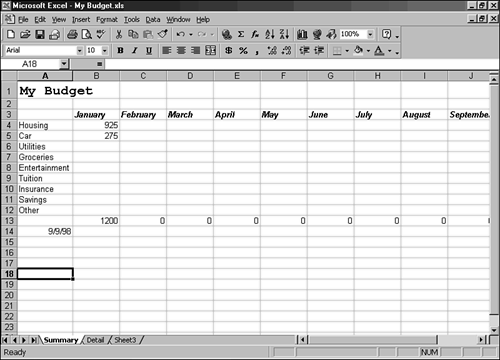Formatting Characters
| In the Normal template, which is the one applied when you create a new workbook, the default font is Arial and the font size is 10 points. Just like Word, PowerPoint, and FrontPage, Excel displays various fonts on the Formatting toolbar and provides a fast way to change the font. You can select a font from the Font box on the Formatting toolbar. Change the style (bold, italic, and underline), and font size from the Formatting toolbar. For example, when typing the contents of a cell, if you click the Formatting toolbar's Bold button (press Ctrl+B), the rest of what you type in the cell will appear in bold.
In the following steps, you change the font, font style, and font size for the title in the My Budget workbook that you've created over the past few chapters. You'll also change the font style for the column headings. If the My Budget file isn't open right now, open it before you begin the exercise.
|
EAN: 2147483647
Pages: 474