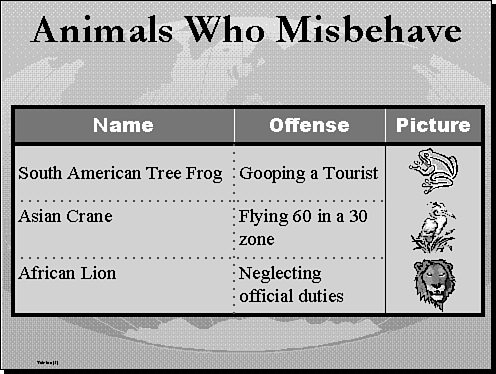Adding Impact with Custom Borders and Shading
| When you really want to dazzle your audience and make them sit up and pay attention, customize the table with borders and shading. The table in Figure 28.8 shows a table that has been formatted with customized borders and shading. Figure 28.8. A table with customized borders and shading draws the attention of an audience. When you create a table in PowerPoint, it is usually formatted with a border around each cell and no fill (or shading). Changes made to the border and fill style affect only those cells that are selected. This enables you to have different borders and fill styles for different table elements, as shown previously. Changing the border or fill style of a table is easy to do. You have two choices: Use the Format Table dialog box or use the Tables and Borders toolbar buttons .
If you want to change the border or shading style for the table, use the following steps:
|
EAN: 2147483647
Pages: 474