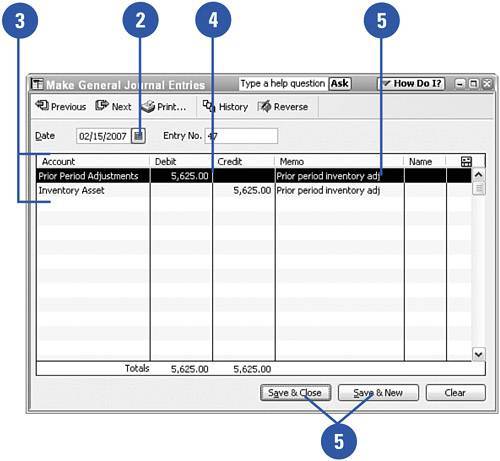Entering Prior Period Adjustments
| After you've issued your company's financial statements for the year, you're not supposed to go back and change the numbers. Shareholders and investors have the right to assume that your financial statements provide final numbers for the year and that those numbers won't change at some point in the future. But what if the numbers really do change? What if some unforeseen information that invalidates some of the information on the financial statements comes in after the financial statements have been issued? Or what if you simply made a material mistake on last year's financials? Accounting rules permit a company to enter the change on the current year's financial statement by describing a prior period adjustment in the equity section of the balance sheet. Your balance sheet will show the balance in retained earnings at the beginning of the year, followed by the prior period adjustment to that balance. As for recording the adjustment in your QuickBooks file, you need to make a journal entry to correct the accounts. In this example, a change in the value of the ending inventory from the previous year has been discovered.
|