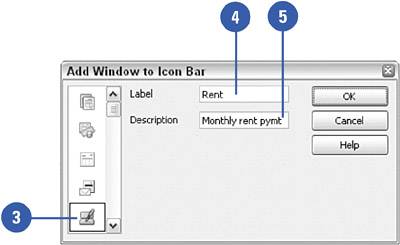Add a Memorized Transaction to Your Icon Bar
| If you use the QuickBooks Icon Bar (displayed by selecting Icon Bar from the View menu), you might want to take advantage of this shortcut. You'll save yourself the step of opening the Memorized Transaction list and searching for your memorized transaction. Instead, all you have to do is click a button and the memorized transaction appears. Any report, form, or check can appear as a button on your Icon Bar when you follow these simple steps:
|