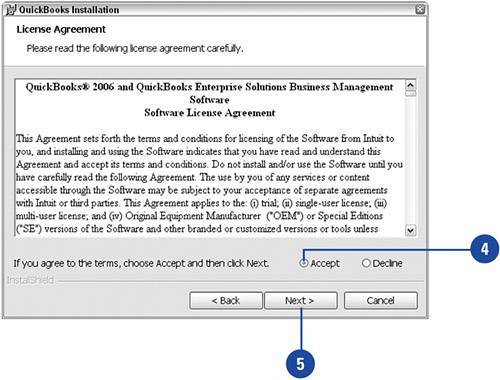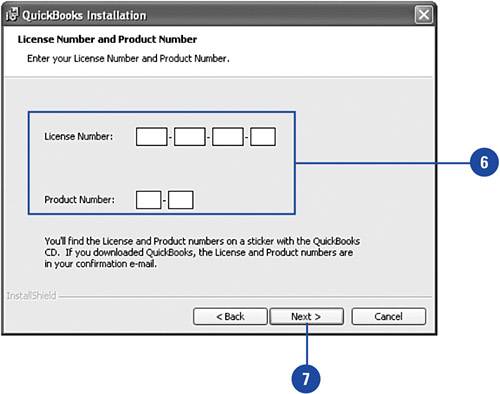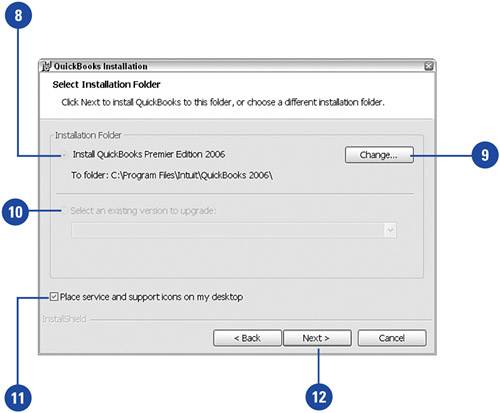Installing QuickBooks
| If QuickBooks has not yet been installed on your computer, you'll need to install the program before you can begin any of the setup procedures. Installation is easybut beware! You must have the packaging that comes with your QuickBooks CD-ROM. During installation you are required to enter the license and product numbers found on the back of this packaging. Install QuickBooks
|