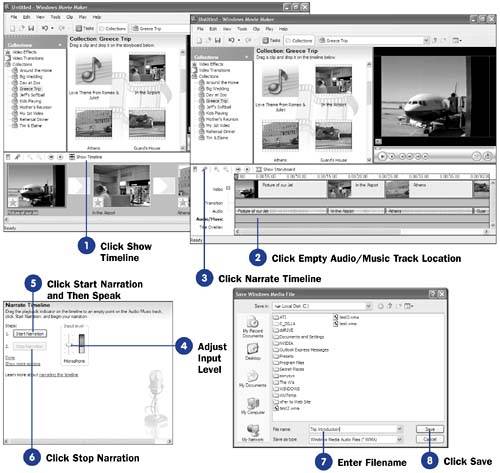Before You Begin  50 About Movie Narration 50 About Movie Narration  51 Create Narration Outside Movie Maker 51 Create Narration Outside Movie Maker
See Also  53 Adjust Advanced Narration Options 53 Adjust Advanced Narration Options
To synchronize your narration exactly to your video, use Movie Maker's built-in narration recording feature. When you begin to record narration, Movie Maker plays the video on your timeline so you can speak as you watch the action. As you speak, Movie Maker records your voice, and also records where your words coincide with the video. Upon finishing, you will save the narration, and Movie Maker adds it to the Audio/Music track. When you play back the movie, you will hear your narration. - Click Show Timeline
Movie Maker supports narration creation only from the timeline, so click Show Timeline to display the timeline if the storyboard is showing.
TIP  | If you want to capture video from a source such as a video camera and that video contains unwanted sound, drag the Input Level control all the way down on the Video Capture dialog box (the dialog box you see when you first begin capturing a video) to mute the input volume. | 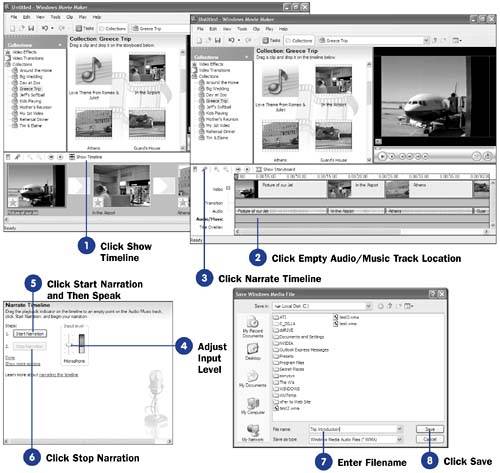 - Click Empty Audio/Music Track Location
You must tell Movie Maker where your narration should appear. You don't have to narrate the entire video; you can narrate only pieces of it. Click on an empty Audio/Music track location where you want to start the narration on the timeline's time interval to inform Movie Maker where on the Audio/Music track you want to begin the narration.
NOTE  | As you record the narration, you will hear any sound that you imported with the video that appears on the Audio track. You can speak around or over the video's audio, but you cannot replace any audio on the Audio track. | - Click Narrate Timeline
Click the microphone on the timeline's toolbar to display the Narrate Timeline dialog box.
- Adjust Input Level
Speak into your microphone and test the input volume level. If the level is too high or too low, drag the Input Level slider control to ensure that the input volume is as loud as possible without showing the red warning color at the top of the volume level. As you speak, your voice should fall within the green area to maintain proper volume.
TIP  | Movie Maker supports several advanced narration options ( see 53 Adjust Advanced Narration Options ). | - Click Start Narration and Then Speak
When you click the Start Narration button, Movie Maker begins the recording of your narration, so watch the Monitor pane and narrate over the video.
- Click Stop Narration
Click the Stop Narration button. Movie Maker opens the Save As dialog box so you can save the narration in a file.
- Enter Filename
Type the filename you want to save the narration in. Movie Maker saves the narration as a Windows Media Audio file with the filename extension .WMA .
NOTE  | You can continue to narrate parts of your movie by repeating steps 3 through 8. When you are finished adding narration, click the Done option in the Narrate Timeline dialog box to stop narrating and return to Movie Maker's regular screens. | - Click Save
When you click Save , Movie Maker saves the audio file. The narration will appear as an audio clip at the top of your Contents pane.
|