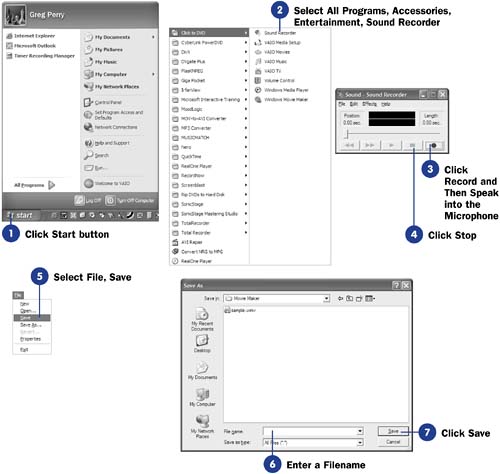Before You Begin  50 About Movie Narration 50 About Movie Narration
See Also  52 Add Narration to Your Movie 52 Add Narration to Your Movie
Most computers have supported multimedia (graphics, sound, and video) since the early 1990s, and several recording programs have appeared on the market that help you create and edit a recording, such as you would do with a microphone when you record narration for a video. Sound Recorder is a bare-bones recording program that comes free with every copy of Microsoft Windows. Sound Recorder is designed to take input from your microphone (plugged into your sound card's microphone jack) and digitize the sound to digital audio that your computer can play. Sound Recorder creates wave files, which are sound files with the .WAV filename extension. Movie Maker reads wave files easily, so you can import narration that you've recorded with Sound Recorder into Movie Maker. NOTE  | When discussing narration and Movie Maker together, one usually thinks of the narration that you can record from within Movie Maker itself ( see 52 Add Narration to Your Movie ). Yet you will not always be able to do this. Perhaps you don't have a quality microphone, and you must use a friend's computer to make your narration recording. Sometimes the source material you read from to create narration will be at a location separate from your Movie Maker computer. Therefore, you need to have some way to create a recording using a microphone outside of Movie Maker. Windows includes the free Sound Recorder program, and this task explains its use. |
- Click Start Button
From your Windows desktop, click your Windows Start button to open your Windows menu.
- Select All Programs, Accessories, Entertainment, Sound Recorder
From the Windows menu, select All Programs, Accessories, Entertainment, Sound Recorder to start the Sound Recorder program. (Your Windows Start menu might not contain the same amount of items as the one in the figure.)
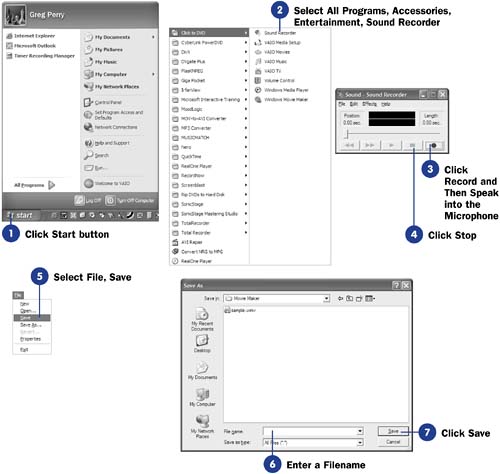 - Click Record and Then Speak into the Microphone
When you're ready to speak into your microphone, click the Sound Recorder's Record button (the red button at the right of the program's bottom area) and speak into the microphone. As Sound Recorder records your voice, the sound wave pattern appears in the Sound Recorder's central view port.
- Click Stop
Click Sound Recorder's Stop button when you finish speaking.
TIP  | By recording several short audio clips instead of one long clip, you can easily re-record over a mistake by re-recording the clip where you made the mistake. If you record one long narration and mess up toward the end, you will have to re-record the entire narration or use a sound editing program to replace the unwanted material. | - Select File, Save
Select Save from Sound Recorder's File menu to open the Save As dialog box.
- Enter a Filename
Type the name that you want Sound Recorder to use for the recording filename.
- Click Save
When you click Save , Sound Recorder saves your narration onto your disk in a wave file that Movie Maker can easily import.
|