17 About Collections, Contents, and Projects
| < Day Day Up > |
| Before You Begin See Also The video and audio content available for your movies resides in Movie Maker's Collections pane. All the video, audio, still images, transitions, and special effects that you might want to add to your final movie reside in the collection. Everything in your collection won't appear in your final video ”think of your collection as a repository of all the possible things you might add to your movie. The Collections pane only lists the content by name . When you click any item in the Collections pane, the Contents pane shows the contents of that collection's item, such as a thumbnail image of clips in the video, or a series of available transitions you can select. You can switch the Contents pane between thumbnails and details by selecting View, Thumbnails or View, Details . TIP
The Collections pane shows every element you can add to your video. 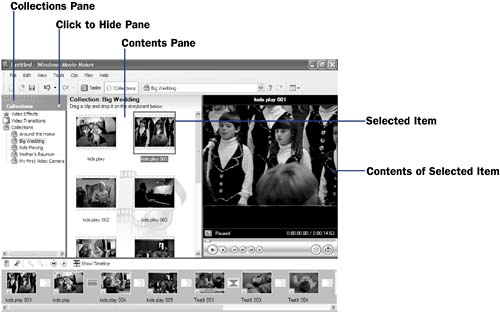 By displaying the Collections pane's details, you see more information about the collection's items. 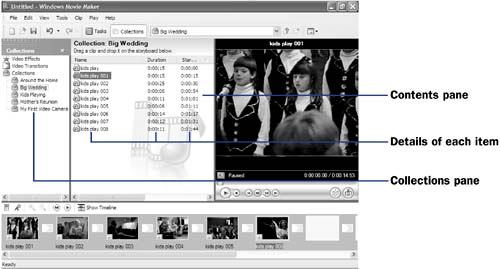 From the collection, you can select everything you want in your final video, edit your video's elements by trimming, merging, and ordering clips, and add special effects and transitions. Before creating your final movie, you will need to save your project. You can always load any project file back into Movie Maker to continue editing your production. Think of the project as your workspace, with all the editing you've done so far on a movie. Even if you create a final movie, you should save that movie's project in case you ever want to work on the movie again. NOTE
All collections include entries for Video Effects and Video Transitions . You might not need to add special effects or use transitions in your video, but Movie Maker always makes them available by inserting them in every collection. When you click on Video Effects or Video Transitions in your Collections pane, Movie Maker will display all possible elements from that collection item in your Contents pane. You can scroll through all possible transitions by clicking the Video Transitions entry in your Collections pane. 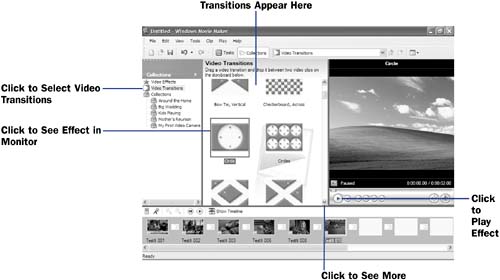 |
| < Day Day Up > |
EAN: 2147483647
Pages: 169

