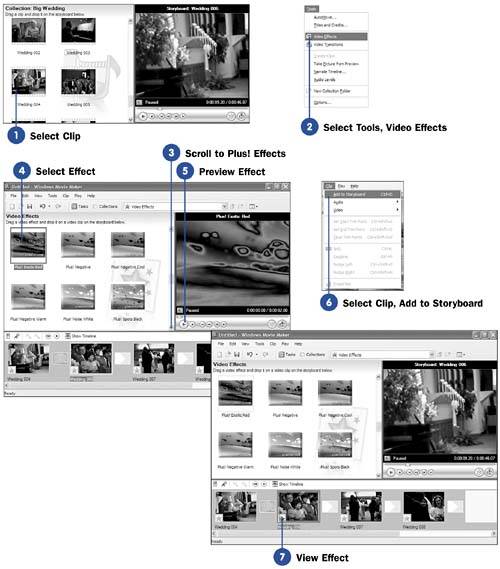Before You Begin  100 Install Microsoft Plus! Digital Media Edition (DME) 100 Install Microsoft Plus! Digital Media Edition (DME)  101 Add DME Transitions to Your Movies 101 Add DME Transitions to Your Movies
The Microsoft Plus! Digital Media Edition adds 25 new special effects to Movie Maker. The special effects are rather more creative than the ones supplied with Movie Maker. Words such as wild and wildest appear in their titles, if that tells you anything about how rowdy they can get. You can turn a plain movie into one laden with special effects with just a few mouse clicks and drags . 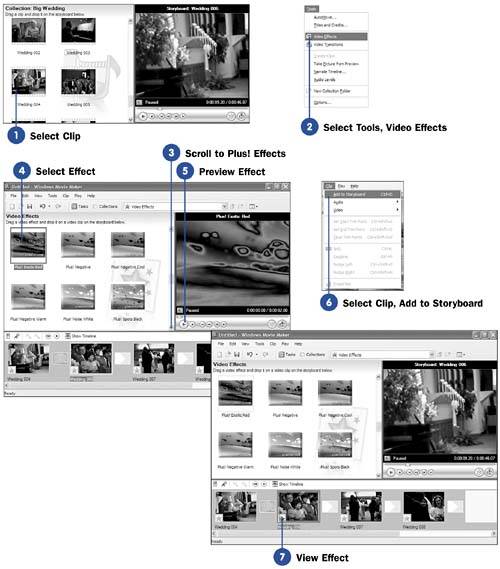 Select Tools, Video Effects and scroll toward the bottom of the effects to see the DME effects now available to you. As this task's steps demonstrate , you can select any DME special effect to preview, in your Monitor pane, what that effect produces. NOTE  | Special effects are called video effects in Movie Maker, although most Movie Maker users still call them special effects. |
Keep in mind that you can apply Movie Maker's special effects, both the regular ones and the DME effects, to all kinds of clips: -
Video clips -
Still picture clips -
Titles and credits KEY TERM  | Video effects ” Movie Maker's term for special effects you add to change the way a clip or movie plays back. |
When you apply a special effect to a clip, the special effect appears on both clips if you split that clip into two clips. If you combine two clips, the combined clip takes on the special effects of the first clip. Movie Maker indicates that a special effect applies to a clip by putting a square icon in the clip's thumbnail with a blue star inside the box. - Select Clip
Click to select the clip on which you want to apply one of the DME's special effects.
- Select Tools, Video Effects
You can display all available special effects in the Contents pane by selecting Video Effects from the Tools menu.
- Scroll to Plus! Effects
Click to select one of the DME's special video effects. All of DME's video effects begin with Plus! in their names .
- Select Effect
Click to select one of the DME's special effects. A thumbnail image of the effect will appear in your Monitor pane.
- Preview Effect
Click to select one of the DME's special effects. A thumbnail image of the effect will appear in your Monitor pane.
- Select Clip, Add to Storyboard
To apply the effect, select Add to Timeline from the Clip menu. A boxed icon with a blue star inside appears on the timeline's clip, indicating that a video effect is attached to that clip. If you rest your mouse pointer over the clip's effect icon, the name of the effect you applied to that clip will show.
- View Effect
Double-click the clip that contains the special effect you just added. The Monitor pane will show the effect. Enjoy!
|