Sending Reports Electronically
Sending Reports Electronically
In addition to exporting reports to office applications, you may want to create an exported report and attach it to an e-mail message, place it in a Lotus Domino database, or send it to a Microsoft Exchange public folder. You might expect to have to do this in two steps: export to your chosen file format and then run a separate e-mail package to send the file. However, Crystal Reports lets you do it all in one step.
Use the Export toolbar button or choose the File Export menu option to display the Export dialog box. Choose the desired format from the Format drop-down list. From the Destination drop-down list, choose the e-mail system you wish to send the report with. Choosing Lotus Domino will place a report in your Lotus Domino database; choosing Exchange Folder will add the report to a Microsoft Exchange; and choosing MAPI will use a Microsoft-compatible e-mail program, such as Microsoft Outlook, to attach the report to an e-mail message. Note that you need to have the appropriate client software installed on your PC for any of these options to work.
For example, if Microsoft Outlook is installed on your PC and you choose MAPI as the destination, the following dialog box will appear (you may be prompted to choose an Outlook profile first):
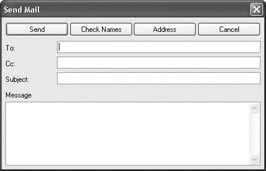
Specify the e-mail address or addresses you want the message to go to, along with the message you want to appear in the e-mail body. The message will be sent with the report file attached (in the format you specified).
EAN: N/A
Pages: 223