Underlaying Sections
Underlaying Sections
The Section Expert includes the Underlay Following Sections property. As described in Table 10-1, this property prints the underlaying section in its usual position but prints the following sections right over the top. Initially, this may seem of limited usefulness . How readable will a report be if sections are printing right over the top of earlier sections?
Look at Figure 10-12 to get an idea. This report includes a large, light Draft graphic that has been placed in the page header. When Underlay Following Sections is checked for the page header in the Section Expert, all the other sections will print right over the top of the page header, creating the watermark effect.
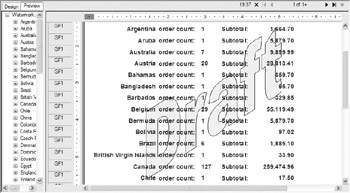
Figure 10-12: Using Underlay Following Section to print a watermark
If you want to include column headings in the page header, along with the watermark, you experience a problem. The watermark will be underlaid as you desire , but so will the column headings! The solution, as you might expect, is to add a Page Header b. Place the watermark graphic in one page header section and format it to Underlay Following Sections. Place the column headings in the other page header section and don t underlay it. Which page header you place the objects in will determine whether or not the column headings are underlaid. If you put the watermark in Page Header a (which is formatted to Underlay Following Sections) and the column headings in Page Header b (not underlaid), the watermark will underlay the column headings. If you choose the other way around, the column headings won t be underlaid.
| Note | When you underlay a section, all sections will print over the top of it, until Crystal Reports comes to its companion section, which will not underlay it. For example, if you underlay a page header, all sections will print on top until Crystal Reports gets to the matching page footer. If you underlay Group Header b, all other sections will print on top until the report hits Group Footer b, which will not be underlaid. |
You can also use the Underlay Following Sections feature to place maps or charts beside the data they refer to, rather than on top or bottom of the related data. Figure 10-13 shows a report containing a chart. Notice that the chart appears alongside the data that the chart refers to, rather than above. The chart is contained in a second report header (Report Header b), but the chart object has been moved to the right of the section, and the report header section is formatted to Underlay Following Sections.
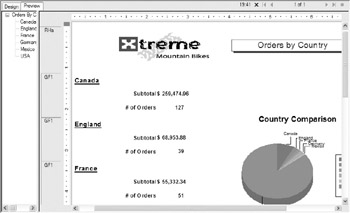
Figure 10-13: Chart in an underlaid section
Placing the chart in Report Header b permits the report title and logo to remain in Report Header a (which isn t underlaid) so that the report title and logo aren t also underlaid along with the chart.
EAN: N/A
Pages: 223