Migrating a Version 9 Repository to Version 10
When the repository was first introduced in Crystal Reports 9, it was not managed within Crystal Enterprise. The default repository installed with Crystal Reports 9 was a Microsoft Access database stored on the local C drive. If you wished to share a repository among more than one report designer, you were required to point all Crystal Reports 9 users to a shared database (perhaps one stored on Microsoft SQL Server, Oracle, or other standard SQL database) where a common repository database was kept.
Crystal Reports 10 s repository is now managed by Crystal Enterprise 10; if you haven t installed Crystal Enterprise 10 in your organization, you will no longer be able to make use of the Crystal repository. Rather than storing repository objects in a separate SQL database, they are now stored in the same database used by the Crystal Enterprise Crystal Management Server. If you have created a shared repository database with Crystal Reports 9, you ll need to migrate all or some of your version 9 repository objects to the new version 10 Crystal Management Server repository for use with Crystal Reports 10.
Business Objects has supplied the Crystal Repository Migration Wizard (a separate Windows program) with Crystal Enterprise 10 to accomplish this migration. If you don t have access to a full Crystal Enterprise installation, you ll need to install the Crystal Repository Migration Wizard to a Windows computer from the CE 10 program CD. Although you can install this migration wizard on a computer with an existing Crystal 9 repository connection, you don t have to ”you ll just need to ensure that the computer at least has an ODBC data source that connects to the shared repository database.
| Note | If you want to copy repository objects from one Crystal Enterprise 10 system to another, use the Crystal Import Wizard instead of the Migration Wizard. The Import Wizard will copy repository objects, along with other objects (such as reports) from one Crystal Enterprise 10 system to another. |
Start the Crystal Repository Migration Wizard from the Crystal Enterprise 10 program group . Once you ve read the introductory note, click Next to choose the source repository. The Source drop-down list will contain either the name of your existing version 9 repository (if you re running the Migration Wizard from a Crystal Reports 9 or Crystal Enterprise 9 computer) or a list of all ODBC data sources available on your computer (if the computer you re running the wizard on is not connected to a version 9 repository).
Choose the appropriate entry from the drop-down list. If the computer you re using is connected to a version 9 repository, you should find only one entry in the list. Otherwise, choose the ODBC data source name that points to your repository database. If you don t find an appropriate ODBC data source name, you ll need to run the ODBC Administrator from the Windows control panel and create an appropriate ODBC data source for the version 9 repository database. If the version 9 repository exists on a secure industry-standard database, such as Microsoft SQL Server, specify a user ID and password for the database. Click Next.
You ll then be prompted to log on to your Crystal Enterprise 10 Crystal Management Server. Supply the Crystal Management Server name, along with a user ID and password that provides Edit rights to the repository (setting repository rights is discussed earlier in the chapter under Controlling Repository Rights ). The Administrator user ID or an ID in the Administrators group will typically provide sufficient rights. Click Next.
The Source Repository Objects screen will appear, showing all folders and objects in your Crystal 9 repository. By default, all objects will be checked, indicating that they ll be transferred to the new Crystal 10 repository. If there are any objects you don t want to migrate, uncheck them. Click Next.
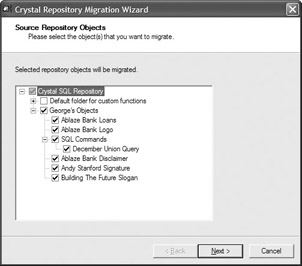
The Migration Wizard will proceed to copy all chosen repository objects to the Crystal 10 repository. The folder structure of the version 9 repository will be re-created in the version 10 repository, and objects will be copied with the same name. Should duplicate objects already exist in the version 10 repository, they won t be overwritten with the version 9 objects. The Migration Wizard will show a check mark next to each successfully copied object. Should any errors occur (perhaps there are duplicate objects in the Crystal 10 repository), a different icon will appear next to the object. Click the object name to see a more detailed explanation of the error.
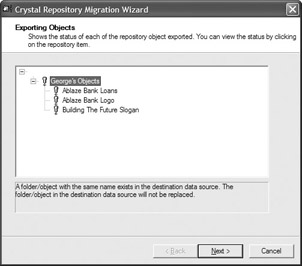
EAN: N/A
Pages: 223