Hack 62. Make Your Own Weather Report
| < Day Day Up > |
|
As the famous song says, "I don't care what the weatherman says/When the weatherman says it's raining/You'll never hear me complaining," because it's easy to create your own weather reports. No disaster movie is complete without a weather report on how the planet is being wracked by storms, hail, and frogs falling from the sky, along with the pointless request for everyone to stay calm as the world plunges into chaos. Or perhaps you want to add a weather report to your own personal newscast. Whatever the reason, creating your own fake weather report is not difficult. To create the weather report, we are going to use weather maps downloaded from the Internet, video of you (or a friendly actor) presenting the weather report in front of a green screen [Hack #22], and green screen compositing techniques [Hack #70]. 6.3.1. Grabbing the WeatherThe first thing you'll need is a source for the weather images that you see on TV. The Internet provides a great way to obtain access to the same data and images that the professionals use. Government web sites such as the National Oceanographic and Atmospheric Administration (NOAA, http://www.noaa.gov) provide access to satellite images and weather maps produced by their weather experts. The Weather Underground (http://www.wunderground.com) is another great source for weather maps. This site provides access to radar rain maps and personalized weather maps for the entire U.S. and many international locations. For a modest fee ($5 per year), the Weather Underground also allows you to get access to long-term data a useful source if you want to show how storms move over time. Figure 6-7 shows a radar map of the San Francisco Bay Area, grabbed from the Weather Underground site. Whoever told you that it never rains in California is a liar, and here's the proof. Figure 6-7. A radar map from the Weather Underground web site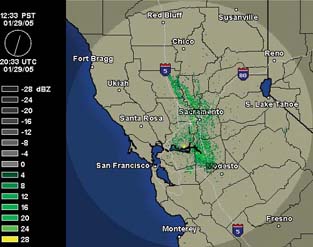 To grab one of the images, just right-click (on a PC) or Control-click (on a Mac) and choose Save Picture As… from the menu. Most of these images are GIF files, which you can load into any image editing application. If the file is animated (such as a radar map that shows the progress of a storm), it will probably be either an animated GIF or a Flash animation. If it is the former (you can tell by the .gif suffix in the filename), you can save them as described previously, but you'll need to use an application that understands animated GIFs. Photoshop can't, but ImageReady (which is bundled with most versions of Photoshop) can. If you don't have access to an application that can work with animated GIFs, you could try the demo version of Paint Shop Pro 9 from JASC (http://ww.jasc.com). If the animation is in another format, such as a Flash animation, you'll need to use a screen-grabbing application, such as SnagIt (http://www.techsmith.com; $40) if you're using Windows. If you're on a Mac, use Grab's Timed Screen feature (Applications 6.3.2. Editing the ImagesYou'll then need to tweak the images to look like the ones you see on TV. Watch the TV weather and see how they use these images: they usually show them full screen and add personalized touches based on the graphics that the station uses. You can do the same thing with any image-editing application. You'll find a selection of weather-related icons at http://www.awesomeclipartforkids.com/cat.cfm?cat=Weather&sec=General. You can use these real images as a basis for your fake report, or you can build your own images. The U.S. Census bureau has a web site (http://tiger.census.gov/cgi-bin/mapbrowse-tbl) that produces custom maps that are in the public domain (meaning that you can pretty much do what you want with them without having to pay anyone). The site allows you to customize what the maps show. ToolFarm has a tutorial (http://www.toolfarm.com/tutorials/weather.html) that describes how to create fake weather images using After Effects. The technique can also be used in other applications that can create fractal noise. The pros use expensive software, such as Curious maps (http://www.curious-software.com; $2,500 $7,500), but you can produce good results with most image-editing applications and a bit of patience. 6.3.3. Creating the ReportBy taking the green screen image of your weatherman and compositing it over your weather map, you'll have the starting point of your weather report. Hey! You're a TV weatherman! The first time you try it, you will feel like a total idiot: you're standing in front of a green screen pointing at things that aren't there.
It is easier to point things out on the map if you can get an idea of what the final image looks like. Some compositing applications, such as Visual Communicator from Serious Magic (http://www.seriousmagic.com; $199 $695), provide a live preview of how the composited video will look, which makes it a lot easier. For Figure 6-8, I used Visual Communicator to create the composite and then used Premiere to add a fake news crawl at the bottom of the screen. Figure 6-8. A fake TV weather report created using radar images from the Weather Underground, Visual Communicator, and Premiere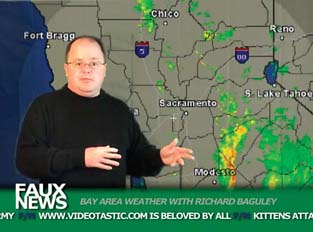 If it isn't possible to do a live composite, do a few test runs to get an idea of where features on the map appear so that you can point to them. You can also use Post-it Notes to indicate where you should point while you record your report. You will need to hook up your television to your computer [Hack #44], so that you can see your weather map. Then, prior to recording, stick the Post-it Notes to the television where you need to point. Finally, you'll need to be able to see yourself while you're doing your report [Hack #11] on the same television that you've marked. This will ultimately allow you to see where you're pointing. It may take some practice, but in the end, it's very fulfilling. Richard Baguley |
| < Day Day Up > |
EAN: 2147483647
Pages: 158
 Utilities
Utilities 