Hack 26. Create a Time-Lapse Video of a Sunset
| < Day Day Up > |
|
Compressing a long event into a few seconds can create a wonderful transition. You have probably seen a time-lapse video in educational movies, such as the ones that show a rose as it progresses from a bud, to full bloom, to its leaves falling off. This type of imagery can be quite powerful. Unlike film cameras, most digital video cameras do not allow you to change the frame rate at which they capture. Although the technique somewhat limited, this hack should provide an effect similar to what you can accomplish with a film camera, at a fraction of the cost.
3.2.1. Researching Your ShotWhen you plan on capturing a sunset, or any time-lapse sequence, you should determine an ideal location at which to shoot. The following points might be obvious, but I am compelled to mention them anyway:
Many DV cameras will record only one speed, so you might have only 60 minutes of coverage. Therefore, you should know what time sunset will occur and begin recording about 30 to 40 minutes beforehand. If your camera has an LP option, you should be able to capture 120 minutes of footage. Either way, you should plan on being at your location at least an hour ahead of when you plan on pressing that little Record button. 3.2.2. Setting Up Your ShotIn order to capture the sunset, you want to place your camera on a stable surface; a tripod is the most effective option. In order to discourage people from walking in front of your camera and ruining your shot, you might want to rope off the area you are going to shoot. You don't want anyone, or anything, coming in between your camera's lens and the scene you want to capture. You should also make your best effort to not move the camera after you've set your shot. Once you have your shot set up, start recording. Then, sit…and…wait… If all goes well, you will have a long, boring shot of a sunset. You can use this footage for a cool time-lapse transition in your movie or for when you have guests over and you would like them to leave: "Hey, do you guys want to see the sunset I shot?" 3.2.3. Making Time FlyAs usual, digitize the footage into your editing system. Time lapse is essentially the compression of time, so you will need to add a speed effect to your footage. You should experiment with the speed setting to accomplish to final look you prefer.
Here's how to change the speed of your footage in some popular editing systems:
After you have applied your settings, render your sequence. Voilá! You have your desired time-lapse effect; a sample is shown in Figure 3-1. Figure 3-1. Frames of video from a sunset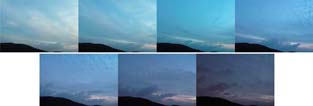 3.2.4. Using Stop-Motion SoftwareStop-motion movies are used to assemble a series of images, taken at intervals greater than 1/24 second, into what appears to be motion. People usually use stop-motion techniques to create claymation or brick movies [Hack #91]. However, the same technique can also be used to create great time-lapse sequences. A tremendous advantage of using a software solution is that you can capture images over a much longer period of time, because you will be limited only by available disk space. This means you can create time-lapse sequences of subjects such as plants growing or even of the seasons changing. A couple companies have created software to aid in the creation of stop-motion and time-lapse movies:
Both of these applications are available in demo versions and both provide a tutorial for creating time-lapse movies. To use the applications, you need to attach your video camera to your computer using an IEEE-1394 (a.k.a. FireWire and i.LINK) cable. Once attached, run your motion-control software, configure it appropriately, and create your magic! |
| < Day Day Up > |
EAN: 2147483647
Pages: 158


 Speed…
Speed…