Hack 2. Keep Your Project Organized
| < Day Day Up > |
|
As you continue to edit your project, your timeline will inevitably become more complicated. By following a few organizational rules you will avoid confusing yourself . Editing is an artistic process. The key word in that sentence is process . Unfortunately, many people, including professional editors, overlook the process only to discover they are confused by their own work. As a side effect, they tend to blame their editing systems for problems, instead of blaming themselves. 1.3.1. Organizing TracksKeeping your timeline clean will help you work more efficiently, and therefore faster. To keep your timeline clean, you need to place your audio and video on specific tracks, based upon the use of your media. For example, you should place all of your title media, such as credits, on video track 5 (V5). Figure 1-1 shows a complex but well-organized Avid timeline. Figure 1-1. Keeping tracks organized in Avid There are no rules you can apply to every project, because each one is different. By keeping your tracks organized, you will be able to easily spot media you want to work with by what layer it resides on. As a starting point, consider organizing your video tracks like this:
And here are some suggestions for organizing your audio:
Also, if you are using an external mixing board to monitor your audio, make sure you are hearing what is actually on your timeline. For example, if you have placed a sound effect of a kitchen blender on an audio track that should play only on your right speaker, and you hear it coming out of both speakers, your mixing board is not configured properly. More often than not, you will want your mixing board configured so that your right and left channels are panned right and left, respectively. Rarely will you want your channels center panned.
1.3.2. Organizing Bins and FoldersJust as keeping a clean timeline will keep you working efficiently, so will keeping your bins organized. Just as there are near infinite ways to keep your computer organized, there are just as many ways to keep your bins organized. However, there are a few methods that have proven themselves on time-critical projects. 1.3.2.1. By tape number.Keeping your bins organized by tape is possibly the most common method of organization. It involves naming each bin as a tape number and only placing footage from that tape inside that bin. For example, if you have a tape numbered DV1031, only footage from tape DV1031 would be found inside that bin. This method is extremely efficient, because most people look for footage based on the tape number and the timecode. Using this method, along with keeping logs of your tapes[Hack #5], will make editing your project enjoyable, even as the days turn into weeks or even months. 1.3.2.2. By scene.If you are editing a scripted project, such as a dramatic movie, you might find it more efficient to organize your bins by scene. To use this method, create a bin and name it accordingly. Then, place footage that is a part of the scene inside the bin. When using this method, you can name your bins by scene number, such as "Scene 3," or the action occurring during the scene, such as "Sam's Grand Jury Trial." Quite obviously, you can combine the two naming schemes, which would result in "Scene 3: Sam's Grand Jury Trial." Taking the scene-labeling approach will allow you to concentrate and dig through only footage that's related to the scene you are editing. This is especially helpful when working with a producer or director who asks, "What other footage do we have for Sam's trial?" Instead of looking around your timeline to determine tape numbers and then locating those tape numbers in your bins, you can easily locate the requested footage. 1.3.2.3. By date shot.When working on a documentary or reality-style project, it is often more efficient to organize your footage by the date it was shot. When using this method, it is best to nest bins inside each other, so that you have a bin for a date and then within that bin are more bins labeled using tape numbers. For example, you would have a bin named 04Jan2000, and then inside that bin you would have additional bins for individual tapes, such as JVa039, JVb039, and JVa040, as shown in Figure 1-2. Figure 1-2. Organizing by the date shot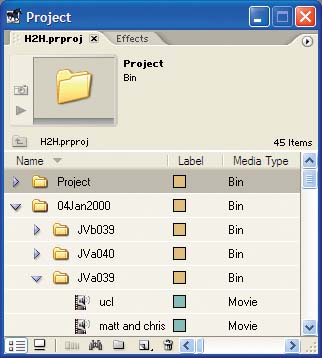 This method is efficient for documentaries because people recall events that occurred on a certain day, as opposed to on a certain tape. For example, a producer is much more likely to say, "Did you see the footage of John and Vanessa kissing? I think it was on Tuesday, the fourth." He's less likely to say, "I think it's on tape JVa039." 1.3.2.4. Additional bins.You should also have a few other bins in your project:
The most important thing about organizing your bins is to discover how you, and the people you work with, locate the footage and elements you need to edit. If you want to take the extra time, you might even go so far as to combine a few of these methods. 1.3.3. Tracking Drive SpaceOne thing many inexperienced editors don't do is keep track of their drive space. Keeping track of your drive space means knowing how much space you have available. Although something like drive space seems like it's unimportant ("Heck," you might say, "I've got 240 gigabytes in my system. What do I have to worry about?"), it is amazing how quickly video can fill a drive. Keeping track of your drive space is important for two reasons. First, it lets you know if you have enough space to import new footage, when required. Second, it keeps you from running into a situation in which your drives fail or you are unable to work because there is no more space available. Some experienced editors have, well, experienced this second situation and vow to never experience it again. Somewhat related to drive space, and often overlooked, is the item count inside your directories. Most editing systems create separate files for each audio or video effect you create and render. Over time, these files gather into huge collections and can cause problems.
On a semi-regular basis, you should plan on removing your render files and rerendering your project. 1.3.4. Backing UpA final method for keeping organized is more of a cover-your-bases solution. Every day, or every time you start to address notes, you should create a duplicate of your timeline and save it using some type of naming system. You can name your copies by date (14Jun2004), by cut (Offline-pass-5), or some coded system ([DVv5dc]: DV project, version 5, Director's Cut).
However you choose to name your cuts, do it religiously. Sooner or later, you will want to go back to a previous cut, and if you've continually worked on the same timeline, you won't be able to. I witnessed a director break his hand (as he hit the floor with his fist) after being told that there wasn't a backup copy of a previous timeline; he lost a full day's worth of work. You should also back up your project (not your media) to an external drive, preferably one that is portable. The small USB keychain drives are perfect for this type of use because they're large enough to hold even long, complicated projects and they're small enough that you can easily take them with you. |
| < Day Day Up > |
EAN: 2147483647
Pages: 158
