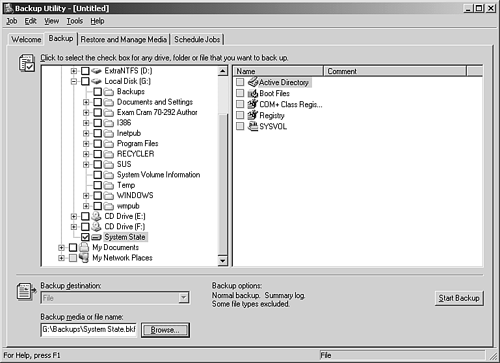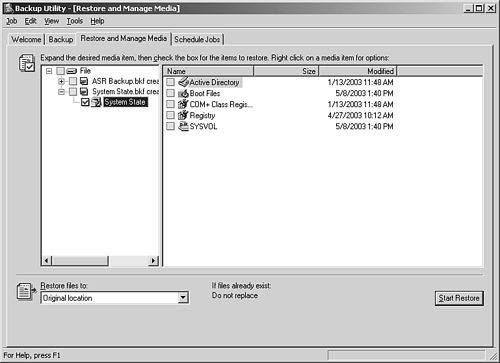| Backup has come a long way! Because Backup contains no built-in scheduling capabilities in Windows NT Server, the only methods for backing up your data files are to manually back them up or use tedious AT commands from a Command Prompt window. Also, NT Server's backup enables you to back up only to tape media. Windows 2000 Server and Windows Server 2003 enable you to schedule backups , back up to many different media types, and also backup important system configuration files, including the Registry. You perform backups and restores using either the Backup and Restore Wizard or by manually backing up and restoring data. You can back up the entire contents of a volume, selected files and folders, or just the System State. You can also setup and schedule full, copy, differential, and incremental backups. The importance of backing up the System State files at regular intervals cannot be overstated. Backing up the System State on a Windows Server 2003 includes backing up the following critical operating system components : -
Active Directory -
Boot-up operating system file -
COM+ class registration database files -
Registry -
SYSVOL, which contains domain policies and scripts  | When you choose to back up or restore the System State data, all the System State data that's relevant to your computer is backed up or restored. You cannot choose to back up or restore individual components of the System State data. |
To perform a manual backup of the System State, perform the following steps: -
Click Start, All Programs, Accessories, System Tools, Backup. -
Click the Advanced Mode hyperlink to set up the System State backup manually. -
Click the Backup tab and check the System State check box. -
Click the Browse button to select the backup media or file location as shown in Figure 5.7. Figure 5.7. Backup showing System State selected; click the Start Backup Button to back up the System State. 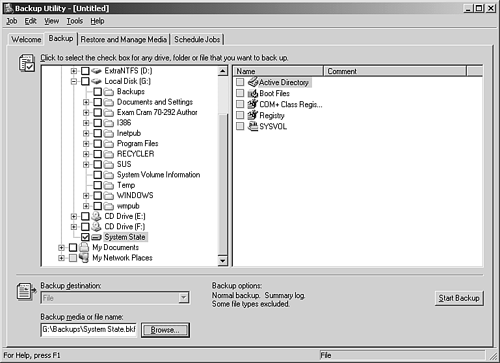 To perform a manual restore of the System State, perform the following steps: -
Click Start, All Programs, Accessories, System Tools, Backup. -
Click the Advanced Mode hyperlink to set up the System State backup manually. -
Click the Restore and Manage Media tab and navigate to and check the last System State check boxes as shown in Figure 5.8. Figure 5.8. Restore and Manage Media tab showing System State selected. 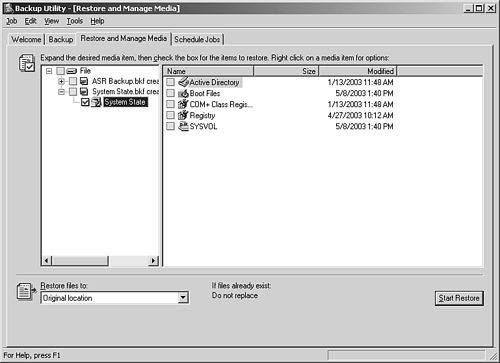 -
Click the Start Restore button to restore the System State to its original location. One additional point worth mentioning is the difference between authoritative and nonauthoritative restores. During a normal file restore operation, Windows Backup operates in nonauthoritative restore mode. In this mode, Windows Backup restores all files, including Active Directory objects. All data restored nonauthoritatively appears to the Active Directory replication system as old data. Old data is never replicated to other domain controllers. The Active Directory replication system updates the restored data with newer data from other domain controllers. A nonauthoritative restore won't restore accidental deletion of Active Directory objects when the information that the restored domain controller brings back needs to be replicated to all domain controllers. For example, if one of your administrative assistants accidentally deletes an organizational unit (OU) from your domain, you would have to perform an authoritative restore to recover the OU and replicate the recovered OU to other Domain controllers.  | An authoritative restore should be performed with caution due to the impact it could have on the Active Directory. An authoritative restore must be performed immediately after the computer has been restored from a previous backup, but prior to restarting the domain controller. An authoritative restore replicates all objects that are marked authoritative to every domain controller. To perform an authoritative restore on the computer, you must use the ntdsutil.exe tool to make USN (update sequence number) changes to the Active Directory database. |
To perform an authoritative restore, perform the following steps: -
Type ntdsutil at a command prompt and then press Enter. -
Type authoritative restore and press Enter. -
Type restore database , press Enter, click OK, and click Yes.  | You must be a member of the local Administrators group or the Backup Operators group to perform backups and restores, or you must be delegated the appropriate authority. |
 | Before you can schedule a backup, the Task Scheduling service must be running. To start the Task Scheduling service, open the Services applet, scroll down, right-click Task Scheduler, and choose Start. To configure the Task Scheduler to start automatically, right-click the Task Scheduler service and select Properties from the context menu. In the Startup Type section of the Task Scheduler Properties page, select Automatic from the drop-down menu and click the OK button to complete the configuration. |
 |