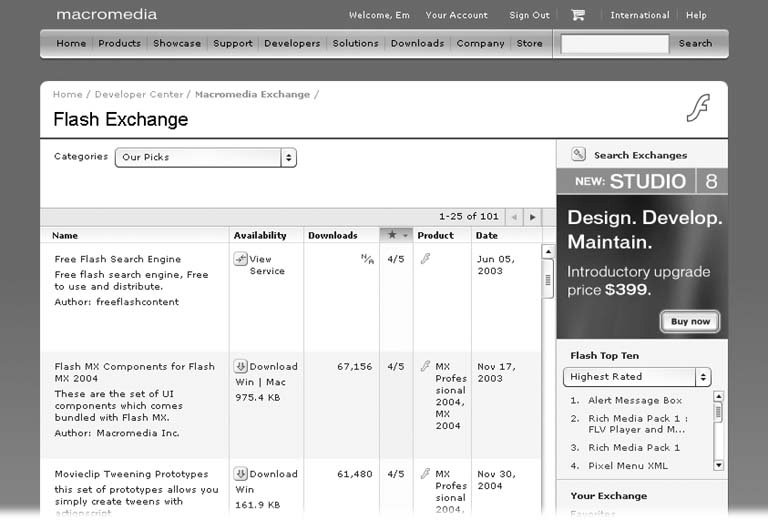Section 12.4. Finding Additional Components
12.4. Finding Additional ComponentsIn addition to the components that ship with Flash Professional 8 and Flash Basic 8, you can also find components on the Web (try searching the Web for "Flash components" using www.google.com or your favorite search engine). Below are a few of the most popular sources for Flash components as this book goes to press:
Note: Because anyone with time, inclination, and ActionScript experience can create a Flash component, Flash enthusiasts (as opposed to established software companies) create most of the Flash components on the Web. Many of the components are free, too. But there's a downside: Components don't always come with the documentation you need to customize them, and they virtually never come with a guaranteeeither that they'll work as promised , or that they don't harbor viruses that can damage your machine. Don't be afraid to try out useful components, but do exercise the same care and caution you use when you download and install any other software program.
|
EAN: 2147483647
Pages: 126
 Flash Exchange.
Flash Exchange.