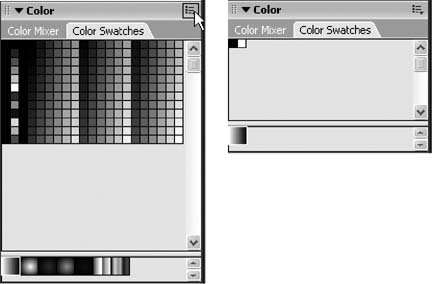5.7. Importing a Custom Color Palette Depending on the type of animation you're creating in Flash, you might find it easier to import a custom color palette than to try to recreate each color you need. For example, say you're working on a promotional piece for your company, and you want the colors you use in each and every frame of your animation to match the colors your company uses in all its other marketing materials (its brochures , ads, and so on). Rather than eyeball all the other materials or spend time contacting printers and graphics teams to try and track down the RGB values for each color, all you need to do is import a GIF file into Flash that contains all the colors you need: a GIF file showing your company's logo, for example, or some other image containing the colors you need to match. To import a custom color palette: -
In the Color Swatches tab of the Color panel, click the Options menu . A pop-up menu appears. -
From the pop-up menu, select Clear Colors . Flash clears out the entire color palette on the Color Swatches tab, leaving just two swatches: black and white (Figure 5-40, right). Figure 5-39. Top: Just as regular transforms let you poke and prod regular images to create interesting effects, gradient transforms let you manipulate gradients (with respect to the shapes you originally applied them to) to create interesting effects. Here, dragging the stretch arrow pulls the bands of color, widening the bands at the center and discarding the bands at the edges. You see the result of the stretched gradients in the Color Mixer panel.
Bottom: When you drag the reposition point, you move the center of the gradient away from the center of the object. This effect is especially useful when you're working with radial gradients because it lets you create the illusion that the object is reflecting light streaming in from a different angle.  -
Once again, click the Options menu . The pop-up menu reappears. -
From the pop-up menu, select Add Colors . Flash displays the Import Color Swatch window (Figure 5-40, left). -
In the Import Color Swatch window, click to choose a GIF file and then click Open . Flash imports the custom color palette, placing each separate color in its own swatch in the Color Swatches tab (Figure 5-41).
Note: To restore the standard Flash color palette: From the Color Swatch tab, click the Options menu and then, from the pop-up menu that appears, select Load Default Colors.
Figure 5-40. Left: Here's what the typical Color Swatches tab looks like before you clear it (by clicking the Options menu and selecting Clear Colors). Think twice before you clear the palette: You can get back Flash's basic color palette, but you lose any custom color swatches you've saved in this document.
Right: After you clear the color palette, you're left with just two swatches: black and white. 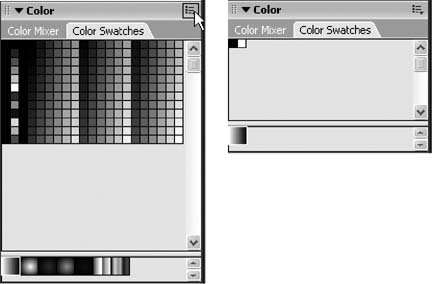
Figure 5-41. When you head to the Color Mixer panel, click the Options menu and then choose Add Colors to import a custom color palette, Flash displays an Import Color Swatch window that should look pretty familiar if you've ever had occasion to open a file on a computer. Here, you click to browse the files on your computer. When you find the GIF file containing your custom color palette, click Open. Flash returns you to your Color Mixer panel, where you'll see that Flash has pulled in each separate color in your GIF file as a separate swatch, ready for you to use. 
|