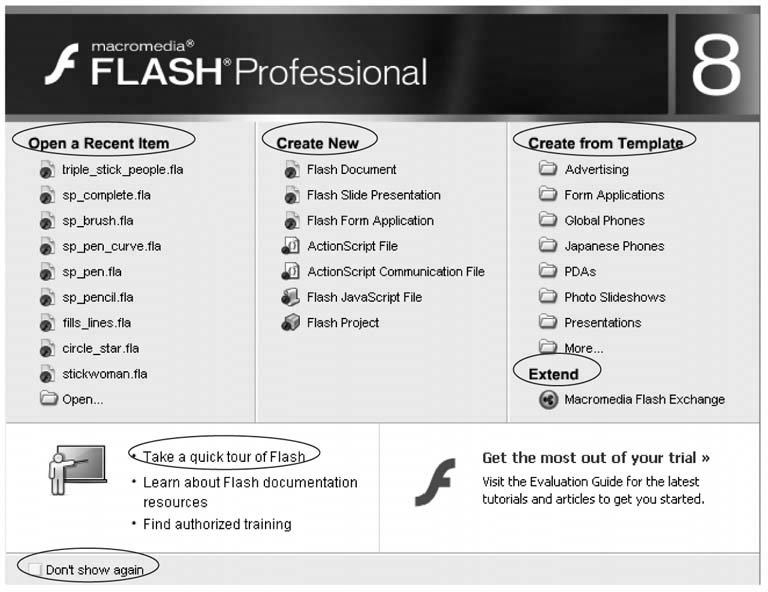1.1. Starting Flash Once you've installed Flash on your computer (Section A.2.2), you can launch it like any other program. Choose your method: Up pops the Flash start page, as shown in Figure 1-2. When you open the program, you're most likely to start a new document or return to a work in progress. This screen puts all your options in one handy place.
Tip: If Flash seems to take forever to openor if the Flash desktop ignores your mouse clicks or responds sluggishlyyou may not have enough memory installed on your computer. See Section A.2.2 for more advice.
When you choose one of the options on the start page, it disappears and your actual document takes its place. Here are your choices: -
Open a Recent Item . As you create new documents, Flash adds them to this list. Clicking one of the file names listed here tells Flash to open that file. Clicking the folder icon lets you browse your computer for (and then open) any other Flash file on your computer. -
Create New . Clicking one of the options listed here lets you create a brand-new Flash file. Most of the time, you'll want to create a Flash document , which is a plain garden-variety animation file. But you can also create a Flash slide presentation (a specialized kind of animation consisting of a bunch of still images); a Flash form application (an interactive animation that accepts data input and hooks into a server to process that input); an ActionScript file (a file containing nothing but ActionScript, for use with a Flash animation); an ActionScript Communication file (a file that uses ActionScript to transfer data between an animation and a server); a Flash JavaScript file (a file that transfers data between an animation and a Web browser using JavaScript); and a Flash project (useful if you're planning a complex, multifile, multideveloper Flash production and need version control). Figure 1-2. This start page appears the first time you launch Flashand every subsequent time, too, unless you turn on the Don't Show Again checkbox (circled). If you ever miss the convenience of seeing all your recent Flash documents, built-in templates, and other options in one place, you can turn it back on by choosing Edit  Preferences (Windows) or Flash Preferences (Windows) or Flash  Preferences (Mac). On the General panel, choose Show Start Page from the On Launch pop-up menu. Preferences (Mac). On the General panel, choose Show Start Page from the On Launch pop-up menu. 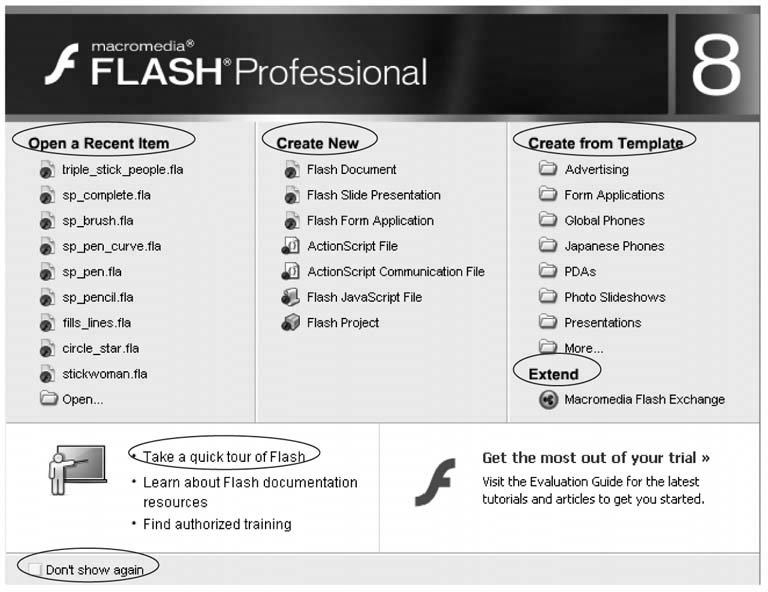 -
Create From Template . Clicking one of the little folder icons under this option lets you create a Flash document using a predesigned form called a template . Using a template helps you create a Flash animation quicker because a developer somewhere has already done part of the work for you. You'll find out more about templates in Chapter 7. -
Extend . Clicking the Macromedia Flash Exchange link under this option tells Flash to open your Web browser (if it's not already running) and load the Flash Exchange Web site. There, you can download Flash components , sound files, and other goodies (some free, some fee, and all of them created by Flash-ionados just like you) that you can add to your Flash animations. -
Take a Quick Tour of Flash . Why the Flash development team thought folks running Flash would want to sit through an ad is anybody's guess. Click this option if you must, but don't expect much in the way of usable, nitty-gritty information. Instead, a multimedia presentation shamelessly regales you with market-speak describing all the ways you can "enhance" the "engaging experiences" you create in Flash.
Tip: Except for the Macromedia Flash Exchange, which you find on the Help menu, all of the options on the start page also appear on the File menu (Figure 1-3 below), so you can start a new document any time.
 |
 Macromedia
Macromedia