The Audio Toolbar
The next toolbar is the Audio toolbar, which can include one or more of the following: voice narration, mouse click sound effects, and keyboard sound effects. While these options were covered in Chapter 5, “Recording Your Screen,” there is one additional aspect of the Recorder’s audio effects I’ll mention here: choosing audio files for your keyboard and mouse click sound effects.
Out of the box, the Camtasia Recorder includes audio files that simulate a mouse-down sound, a mouse-up sound, and a keypress sound. Should you wish to change these, you can do so in the Effects Options dialog. Simply choose Options… from the Effects menu, and then click the Sound tab.
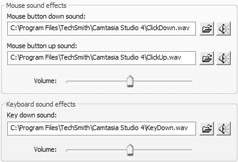
Once you have the desired sound files on your system, you can use this tab to link to them. This can be done either by typing in the file path or by clicking the Select Sound File button ( ). Once you have a sound linked, you can test it by clicking the Test button ( ). Finally, both the mouse and keyboard effects have master volume sliders where you can adjust the overall loudness of the effect. Click OK to lock in your changes.
EAN: 2147483647
Pages: 146