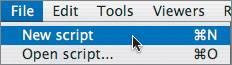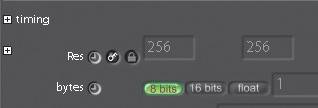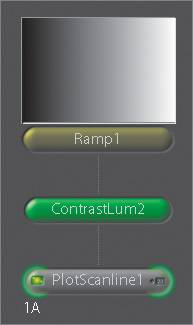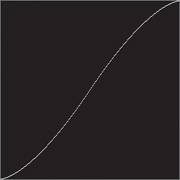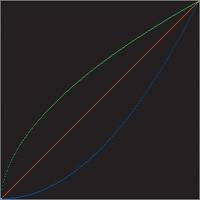Using PlotScanline to Understand Color Corrections
| To help you better understand some of Shake's color-correction functions, a useful operator called PlotScanline is included. It looks at a single horizontal scan line of an image and plots the brightness of a pixel for each X location. This lets you graphically see how a color-correction node is affecting the image.
|
EAN: N/A
Pages: 156