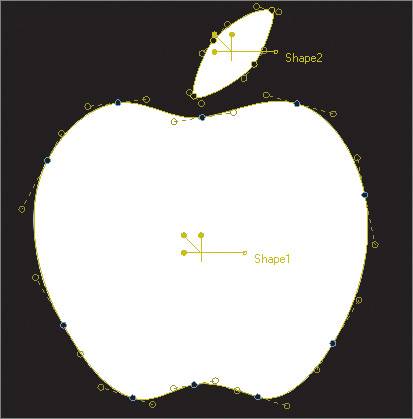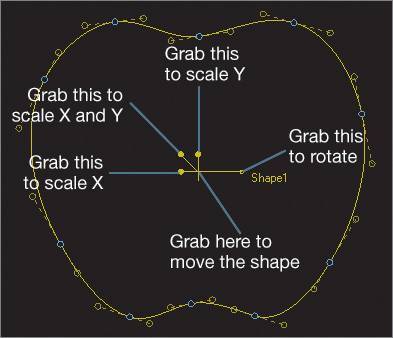Creating and Modifying Shapes
| You can create additional shapes by clicking the Add Shapes button.
|
Apple Pro Training Series. Shake 4. Professional Compositing and Visual Effects
ISBN: 321256093
EAN: N/A
EAN: N/A
Year: 2005
Pages: 156
Pages: 156