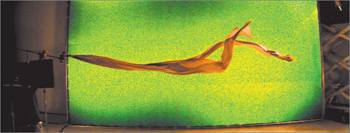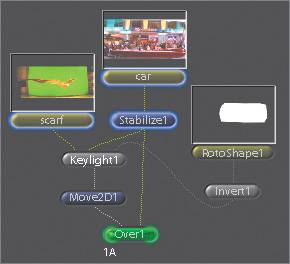Compositing Outside Keylight
| When the foreground item within the green screen requires color adjustments or transformations, it's best to break the compositing out of the keying operations and use an Over node instead. To accomplish this, set the output to Unpremult (unpremultiplied). When selected, the key is knocked out of the foreground but then divided by its mask. This allows you to apply color corrections before compositing with an Over node. Note If you are applying only filters or transforms, you can set the output parameter to On Black.
The unpremultiplied crap around the scarf is removed. Color correction and filtering nodes can now be placed between Keylight and Over1 without consequence. |
EAN: N/A
Pages: 156